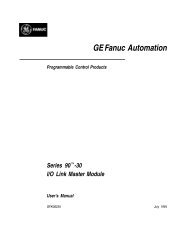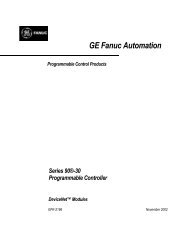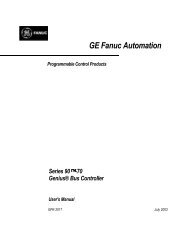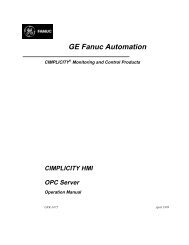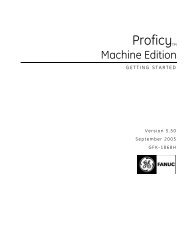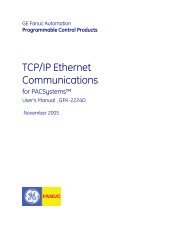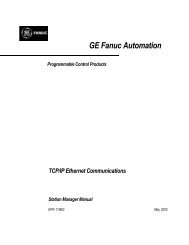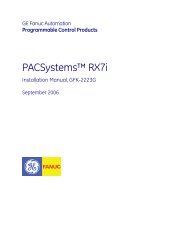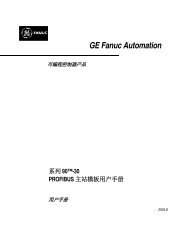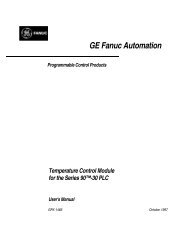CIMPLICITY Machine Edition Getting Started, GFK-1868E
CIMPLICITY Machine Edition Getting Started, GFK-1868E
CIMPLICITY Machine Edition Getting Started, GFK-1868E
Create successful ePaper yourself
Turn your PDF publications into a flip-book with our unique Google optimized e-Paper software.
Logic Developer - PC<br />
Instruction List Editor<br />
INSTRUCTION LIST EDITOR<br />
IL logic is one of four languages specified by the IEC 61131-3 standard. The IL<br />
editor is an easy-to-use, intelligent, free-form text editor for editing IL blocks in the<br />
<strong>Machine</strong> <strong>Edition</strong> environment. With the IL editor, you can work on a disk copy of<br />
an instruction list (offline) or monitor the execution of an IL bLock running in the<br />
Controller (online). You can also configure the appearance and behavior of the<br />
editor under the Options tab of the Navigator.<br />
Instruction List<br />
Navigator: Project tab<br />
IL block nodes<br />
IL is a low-level language composed of basic and advanced Math instructions that<br />
execute sequentially from top to bottom. IL blocks can also contain labels<br />
providing entry points for program execution. In its simplest form an IL can:<br />
1. Load a data value (operand) into the accumulator.<br />
2. Perform an operation on the accumulator, saving the result in the accumulator.<br />
3. Store the accumulator’s value to memory (a variable).<br />
4. Do another accumulator load or operation, etc.<br />
Want to know more?<br />
In the Help Index, look up “IL Editor: an Overview”.<br />
To open an IL block for editing<br />
In the Project tab of the Navigator, under the Logic folder or under a userdefined<br />
folder, double-click an IL block node.<br />
Your IL block opens in the IL editor.<br />
To create a new IL block<br />
1. In the Project tab of the Navigator, right-click the Logic folder or a user-defined folder and choose New.<br />
2. (Optional) Enter a name for the new IL block then press ENTER.<br />
Your new IL block appears as a child node of the Logic folder or a user-defined<br />
folder.<br />
Note: IL blocks can be executed only when called as Actions from an SFC.<br />
<strong>GFK</strong>-<strong>1868E</strong><br />
<strong>Getting</strong> <strong>Started</strong> 43