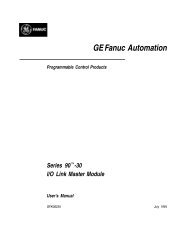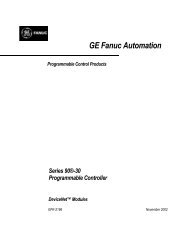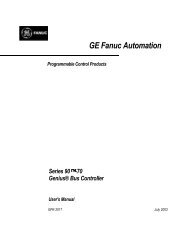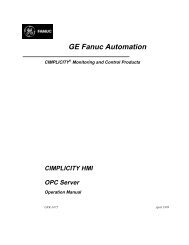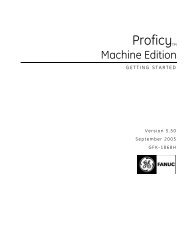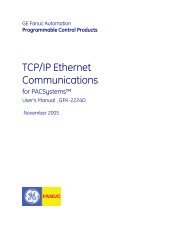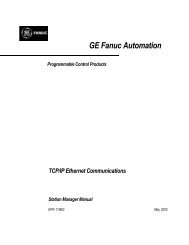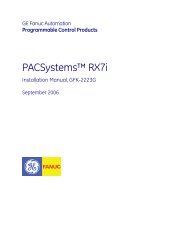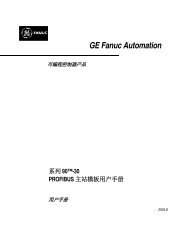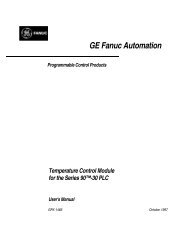CIMPLICITY Machine Edition Getting Started, GFK-1868E
CIMPLICITY Machine Edition Getting Started, GFK-1868E
CIMPLICITY Machine Edition Getting Started, GFK-1868E
Create successful ePaper yourself
Turn your PDF publications into a flip-book with our unique Google optimized e-Paper software.
Logic Developer - PC<br />
Ladder Editor<br />
To Quick Edit ladder logic<br />
• In the ladder logic, click on a rung and type instruction mnemonics separated by semicolons, and then press ENTER.<br />
The instructions specified by the mnemonic string you entered will be inserted, in<br />
order, on the rung. You can enter mnemonics followed by variable names if you<br />
want to assign instruction parameters while Quick Editing.<br />
Example: Add a Normally Open Contact (NO) instruction followed by a Coil<br />
(OUT) instruction and assign the variables MySwitch and MyCoil to these<br />
instructions respectively.<br />
NO MySwitch; OUT MyCoil<br />
Working with the ladder editor - Online<br />
With the ladder editor you can go online to a ladder program being run by the<br />
Controller (page 55). While online, you can view the power flow through the<br />
ladder logic and watch data values change in real time. You can also edit the<br />
ladder program, just as you would while offline, with the following restrictions:<br />
■<br />
Labels, subroutines, and actions cannot be deleted while online.<br />
■<br />
Only one rung can be changed before writing the changes to the Controller.<br />
The following picture illustrates the ladder editor while online to the Controller.<br />
Online status is indicated<br />
by the color of the<br />
target icon.<br />
Lightning bolts in each<br />
corner indicate the<br />
Controller’s status and<br />
change to reflect fault<br />
conditions.<br />
New or edited rungs are<br />
indicated with alternate<br />
color bold lines until<br />
you Write Changes.<br />
Power flow is indicated<br />
with bold colored lines.<br />
Data values are<br />
displayed in real time<br />
as they change each<br />
scan by the Controller.<br />
Use the Data Watch to<br />
view or set data values<br />
for any variable in your<br />
project.<br />
<strong>GFK</strong>-<strong>1868E</strong><br />
<strong>Getting</strong> <strong>Started</strong> 41