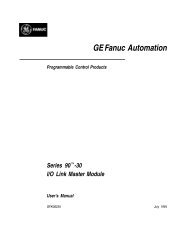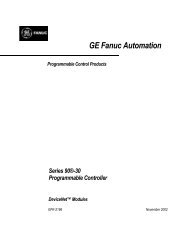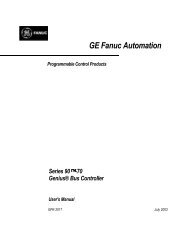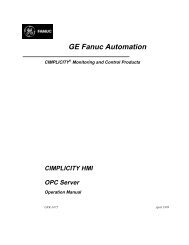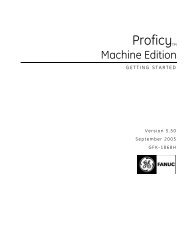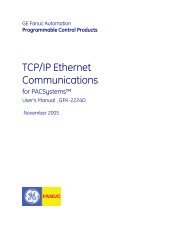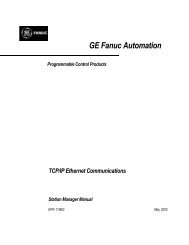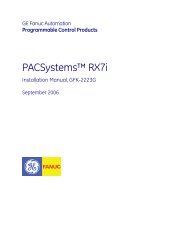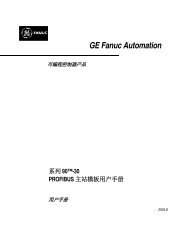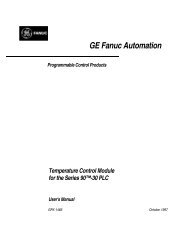CIMPLICITY Machine Edition Getting Started, GFK-1868E
CIMPLICITY Machine Edition Getting Started, GFK-1868E
CIMPLICITY Machine Edition Getting Started, GFK-1868E
Create successful ePaper yourself
Turn your PDF publications into a flip-book with our unique Google optimized e-Paper software.
2<br />
<strong>Machine</strong> <strong>Edition</strong><br />
<strong>Machine</strong> <strong>Edition</strong> Projects<br />
Preparing a Windows CE Target for downloading<br />
The following steps need to be completed on the ControlStation/ViewStation CE,<br />
CE II, CE IIx, and QuickPanel CE (QuickPanel View and QuickPanel Control)<br />
targets before you can download a project to it. If you are not physically connected<br />
to a ControlStation/ViewStation CE but want to test your project, you can<br />
download the project to your local computer by setting the Use Simulator target<br />
property to True. Note that you cannot download a project that contains a logic<br />
component to a ViewStation CE, since ViewStation CEs do not support logic.<br />
1. Physically connect the ControlStation/ViewStation CE to the Ethernet network. This step may require the help of a<br />
network administrator.<br />
2. Within your <strong>Machine</strong> <strong>Edition</strong> project, specify the IP address of the ControlStation/ViewStation CE in the Computer<br />
Address target property.<br />
To find the IP address of a ControlStation/ViewStation CE, double-tap the<br />
System Information icon located on the desktop of the CE unit.<br />
By default, the CE unit uses a DHCP (Dynamic Host Configuration Protocol) IP<br />
address. This means that the IP address is dynamically assigned by the Ethernet<br />
network server using DHCP. If you want to use a fixed IP address, you must<br />
manually set the IP address on the ControlStation/ViewStation CE.<br />
Want to know more? In the Help Index, look up downloading and choose “Preparing<br />
Windows CE Targets for Downloading”.<br />
Type the IP address of the<br />
ControlStation/ViewStation CE to which<br />
you want to download your project files.<br />
30 <strong>Getting</strong> <strong>Started</strong><br />
<strong>GFK</strong>-<strong>1868E</strong>