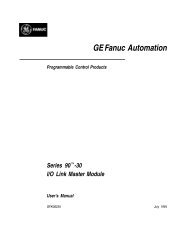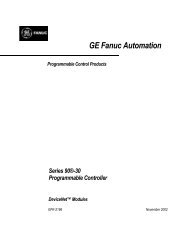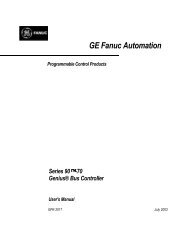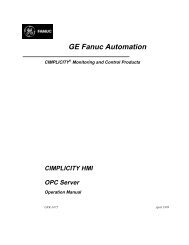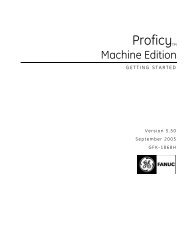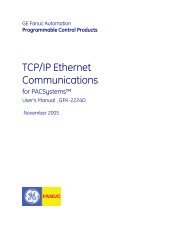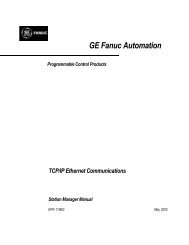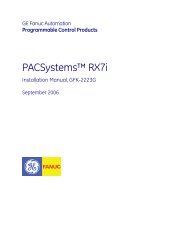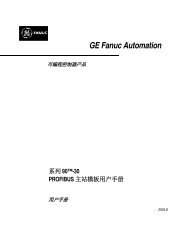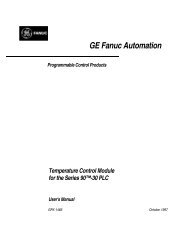CIMPLICITY Machine Edition Getting Started, GFK-1868E
CIMPLICITY Machine Edition Getting Started, GFK-1868E
CIMPLICITY Machine Edition Getting Started, GFK-1868E
Create successful ePaper yourself
Turn your PDF publications into a flip-book with our unique Google optimized e-Paper software.
2<br />
<strong>Machine</strong> <strong>Edition</strong><br />
<strong>Getting</strong> to Know <strong>Machine</strong> <strong>Edition</strong><br />
The Feedback Zone<br />
Feedback Zone<br />
The Feedback Zone (only available while editing a project) is an interactive<br />
window that displays output information generated by <strong>Machine</strong> <strong>Edition</strong>-enabled<br />
components. Using the Feedback Zone, you can keep track of project information,<br />
locate validity errors within your project, display generated reports, and more. It is<br />
organized into several tabs. Click on a message to display more information about<br />
the error in the Companion Window.<br />
Want to know more?<br />
Window”.<br />
In the Help Index, look up Feedback and choose “Feedback Zone Tool<br />
Press F4 to cycle through<br />
entries in the Feedback Zone.<br />
In the Build Tab (shown),<br />
Reports Tab, and References<br />
Tab, pressing F4 also jumps<br />
you to the location of the<br />
selected item in the project.<br />
The Build tab displays the status and<br />
results of a validate or download<br />
operation. Use this tab to discover and fix<br />
any errors you may have in your project.<br />
The References tab displays a list of all the places a variable is used in a project.<br />
To do so, click the Reference tab and then select a variable from the Variable List.<br />
You will see a list of all the places the variable is referenced in your project.<br />
The Import tab displays a list of errors and warnings<br />
from an import operation (eg., errors/warnings will<br />
be listed when you import variables from a PLC into a<br />
<strong>Machine</strong> <strong>Edition</strong> project).<br />
The Reports tab displays a list of all reports<br />
generated during the current session. Double-click<br />
a report in the list to redisplay it in the InfoViewer.<br />
The Messages tab tracks and displays operations that<br />
have been completed within <strong>Machine</strong> <strong>Edition</strong> (eg., a<br />
message is added everytime you open a project).<br />
Feedback Zone<br />
20 <strong>Getting</strong> <strong>Started</strong><br />
<strong>GFK</strong>-<strong>1868E</strong>