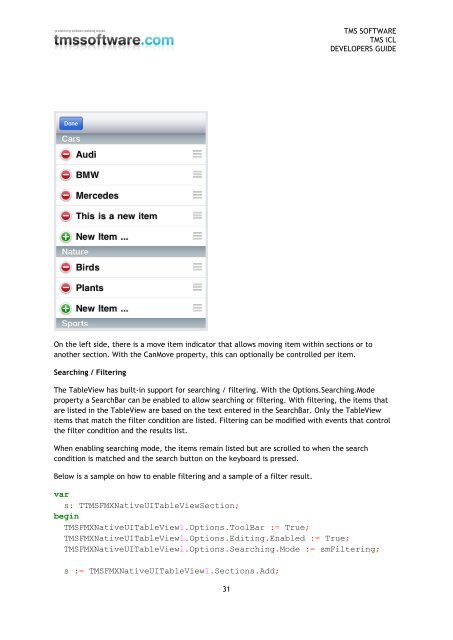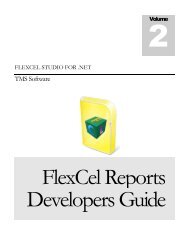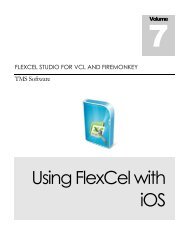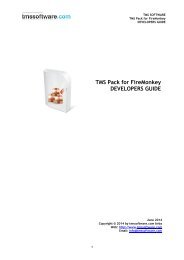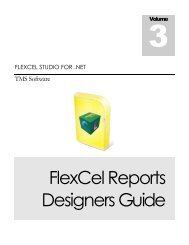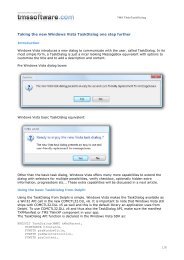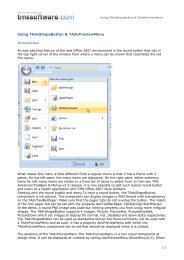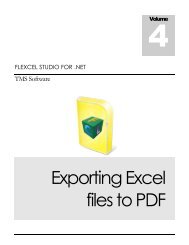TMS iCL DEVELOPERS GUIDE - TMS Software
TMS iCL DEVELOPERS GUIDE - TMS Software
TMS iCL DEVELOPERS GUIDE - TMS Software
Create successful ePaper yourself
Turn your PDF publications into a flip-book with our unique Google optimized e-Paper software.
<strong>TMS</strong> SOFTWARE<br />
<strong>TMS</strong> <strong>iCL</strong><br />
<strong>DEVELOPERS</strong> <strong>GUIDE</strong><br />
On the left side, there is a move item indicator that allows moving item within sections or to<br />
another section. With the CanMove property, this can optionally be controlled per item.<br />
Searching / Filtering<br />
The TableView has built-in support for searching / filtering. With the Options.Searching.Mode<br />
property a SearchBar can be enabled to allow searching or filtering. With filtering, the items that<br />
are listed in the TableView are based on the text entered in the SearchBar. Only the TableView<br />
items that match the filter condition are listed. Filtering can be modified with events that control<br />
the filter condition and the results list.<br />
When enabling searching mode, the items remain listed but are scrolled to when the search<br />
condition is matched and the search button on the keyboard is pressed.<br />
Below is a sample on how to enable filtering and a sample of a filter result.<br />
var<br />
s: T<strong>TMS</strong>FMXNativeUITableViewSection;<br />
begin<br />
<strong>TMS</strong>FMXNativeUITableView1.Options.ToolBar := True;<br />
<strong>TMS</strong>FMXNativeUITableView1.Options.Editing.Enabled := True;<br />
<strong>TMS</strong>FMXNativeUITableView1.Options.Searching.Mode := smFiltering;<br />
s := <strong>TMS</strong>FMXNativeUITableView1.Sections.Add;<br />
31