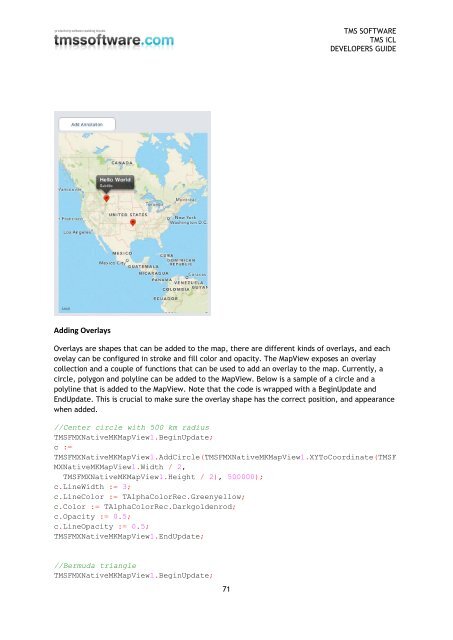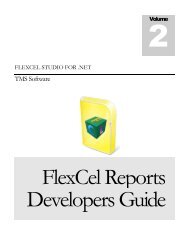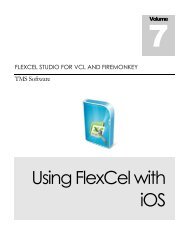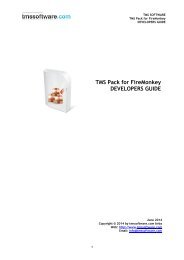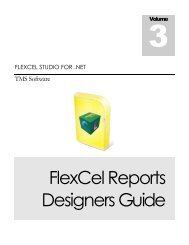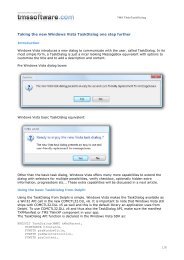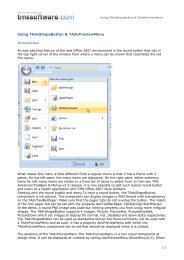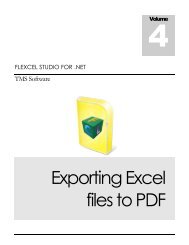TMS iCL DEVELOPERS GUIDE - TMS Software
TMS iCL DEVELOPERS GUIDE - TMS Software
TMS iCL DEVELOPERS GUIDE - TMS Software
You also want an ePaper? Increase the reach of your titles
YUMPU automatically turns print PDFs into web optimized ePapers that Google loves.
<strong>TMS</strong> SOFTWARE<br />
<strong>TMS</strong> <strong>iCL</strong><br />
<strong>DEVELOPERS</strong> <strong>GUIDE</strong><br />
Adding Overlays<br />
Overlays are shapes that can be added to the map, there are different kinds of overlays, and each<br />
ovelay can be configured in stroke and fill color and opacity. The MapView exposes an overlay<br />
collection and a couple of functions that can be used to add an overlay to the map. Currently, a<br />
circle, polygon and polyline can be added to the MapView. Below is a sample of a circle and a<br />
polyline that is added to the MapView. Note that the code is wrapped with a BeginUpdate and<br />
EndUpdate. This is crucial to make sure the overlay shape has the correct position, and appearance<br />
when added.<br />
//Center circle with 500 km radius<br />
<strong>TMS</strong>FMXNativeMKMapView1.BeginUpdate;<br />
c :=<br />
<strong>TMS</strong>FMXNativeMKMapView1.AddCircle(<strong>TMS</strong>FMXNativeMKMapView1.XYToCoordinate(<strong>TMS</strong>F<br />
MXNativeMKMapView1.Width / 2,<br />
<strong>TMS</strong>FMXNativeMKMapView1.Height / 2), 500000);<br />
c.LineWidth := 3;<br />
c.LineColor := TAlphaColorRec.Greenyellow;<br />
c.Color := TAlphaColorRec.Darkgoldenrod;<br />
c.Opacity := 0.5;<br />
c.LineOpacity := 0.5;<br />
<strong>TMS</strong>FMXNativeMKMapView1.EndUpdate;<br />
//Bermuda triangle<br />
<strong>TMS</strong>FMXNativeMKMapView1.BeginUpdate;<br />
71