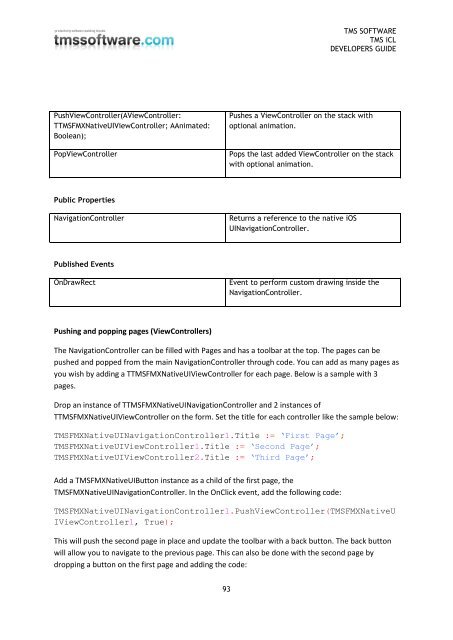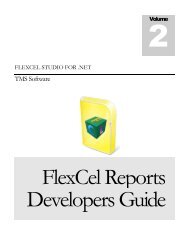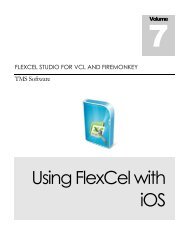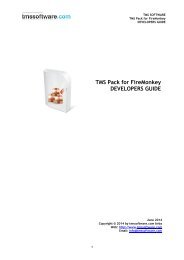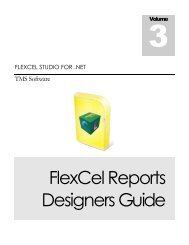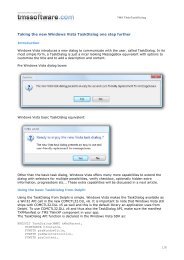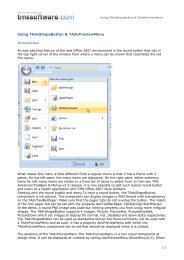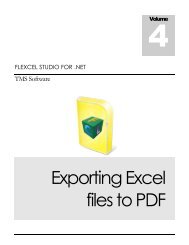TMS iCL DEVELOPERS GUIDE - TMS Software
TMS iCL DEVELOPERS GUIDE - TMS Software
TMS iCL DEVELOPERS GUIDE - TMS Software
Create successful ePaper yourself
Turn your PDF publications into a flip-book with our unique Google optimized e-Paper software.
<strong>TMS</strong> SOFTWARE<br />
<strong>TMS</strong> <strong>iCL</strong><br />
<strong>DEVELOPERS</strong> <strong>GUIDE</strong><br />
PushViewController(AViewController:<br />
T<strong>TMS</strong>FMXNativeUIViewController; AAnimated:<br />
Boolean);<br />
PopViewController<br />
Pushes a ViewController on the stack with<br />
optional animation.<br />
Pops the last added ViewController on the stack<br />
with optional animation.<br />
Public Properties<br />
NavigationController<br />
Returns a reference to the native iOS<br />
UINavigationController.<br />
Published Events<br />
OnDrawRect<br />
Event to perform custom drawing inside the<br />
NavigationController.<br />
Pushing and popping pages (ViewControllers)<br />
The NavigationController can be filled with Pages and has a toolbar at the top. The pages can be<br />
pushed and popped from the main NavigationController through code. You can add as many pages as<br />
you wish by adding a T<strong>TMS</strong>FMXNativeUIViewController for each page. Below is a sample with 3<br />
pages.<br />
Drop an instance of T<strong>TMS</strong>FMXNativeUINavigationController and 2 instances of<br />
T<strong>TMS</strong>FMXNativeUIViewController on the form. Set the title for each controller like the sample below:<br />
<strong>TMS</strong>FMXNativeUINavigationController1.Title := ‘First Page’;<br />
<strong>TMS</strong>FMXNativeUIViewController1.Title := ‘Second Page’;<br />
<strong>TMS</strong>FMXNativeUIViewController2.Title := ‘Third Page’;<br />
Add a <strong>TMS</strong>FMXNativeUIButton instance as a child of the first page, the<br />
<strong>TMS</strong>FMXNativeUINavigationController. In the OnClick event, add the following code:<br />
<strong>TMS</strong>FMXNativeUINavigationController1.PushViewController(<strong>TMS</strong>FMXNativeU<br />
IViewController1, True);<br />
This will push the second page in place and update the toolbar with a back button. The back button<br />
will allow you to navigate to the previous page. This can also be done with the second page by<br />
dropping a button on the first page and adding the code:<br />
93