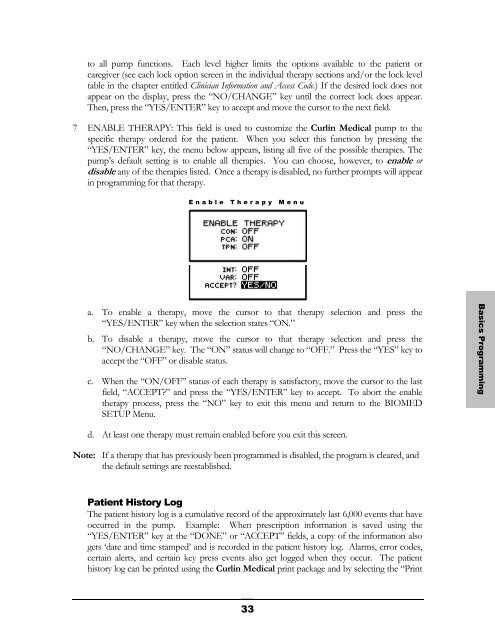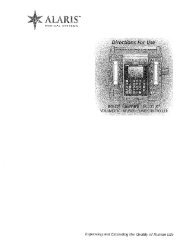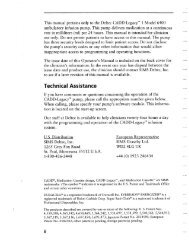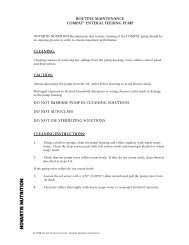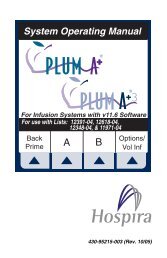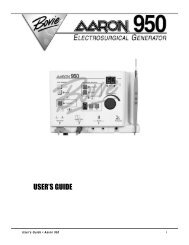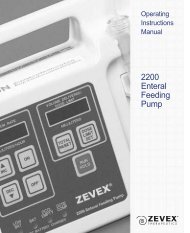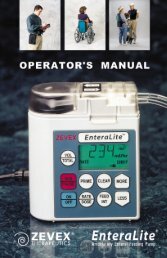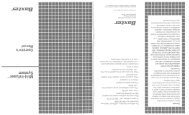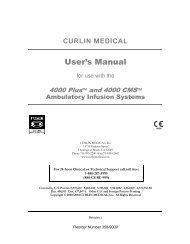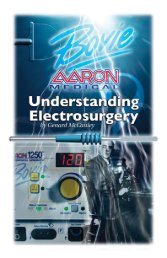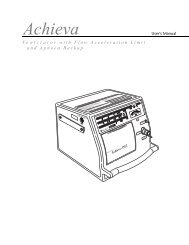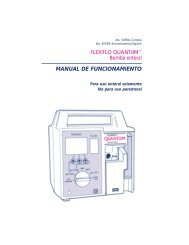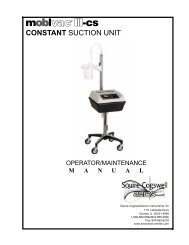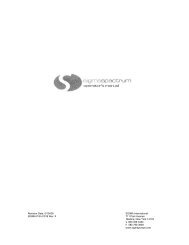Curlin 2000 User Manual - Med-E-Quip Locators
Curlin 2000 User Manual - Med-E-Quip Locators
Curlin 2000 User Manual - Med-E-Quip Locators
You also want an ePaper? Increase the reach of your titles
YUMPU automatically turns print PDFs into web optimized ePapers that Google loves.
to all pump functions. Each level higher limits the options available to the patient or<br />
caregiver (see each lock option screen in the individual therapy sections and/or the lock level<br />
table in the chapter entitled Clinician Information and Access Code.) If the desired lock does not<br />
appear on the display, press the “NO/CHANGE” key until the correct lock does appear.<br />
Then, press the “YES/ENTER” key to accept and move the cursor to the next field.<br />
7 ENABLE THERAPY: This field is used to customize the <strong>Curlin</strong> <strong>Med</strong>ical pump to the<br />
specific therapy ordered for the patient. When you select this function by pressing the<br />
“YES/ENTER” key, the menu below appears, listing all five of the possible therapies. The<br />
pump’s default setting is to enable all therapies. You can choose, however, to enable or<br />
disable any of the therapies listed. Once a therapy is disabled, no further prompts will appear<br />
in programming for that therapy.<br />
Enable Therapy Menu<br />
a. To enable a therapy, move the cursor to that therapy selection and press the<br />
“YES/ENTER” key when the selection states “ON.”<br />
b. To disable a therapy, move the cursor to that therapy selection and press the<br />
“NO/CHANGE” key. The “ON” status will change to “OFF.” Press the “YES” key to<br />
accept the “OFF” or disable status.<br />
c. When the “ON/OFF” status of each therapy is satisfactory, move the cursor to the last<br />
field, “ACCEPT?” and press the “YES/ENTER” key to accept. To abort the enable<br />
therapy process, press the “NO” key to exit this menu and return to the BIOMED<br />
SETUP Menu.<br />
Basics Programming<br />
d. At least one therapy must remain enabled before you exit this screen.<br />
Note: If a therapy that has previously been programmed is disabled, the program is cleared, and<br />
the default settings are reestablished.<br />
Patient History Log<br />
The patient history log is a cumulative record of the approximately last 6,000 events that have<br />
occurred in the pump. Example: When prescription information is saved using the<br />
“YES/ENTER” key at the “DONE” or “ACCEPT” fields, a copy of the information also<br />
gets ‘date and time stamped’ and is recorded in the patient history log. Alarms, error codes,<br />
certain alerts, and certain key press events also get logged when they occur. The patient<br />
history log can be printed using the <strong>Curlin</strong> <strong>Med</strong>ical print package and by selecting the “Print<br />
33