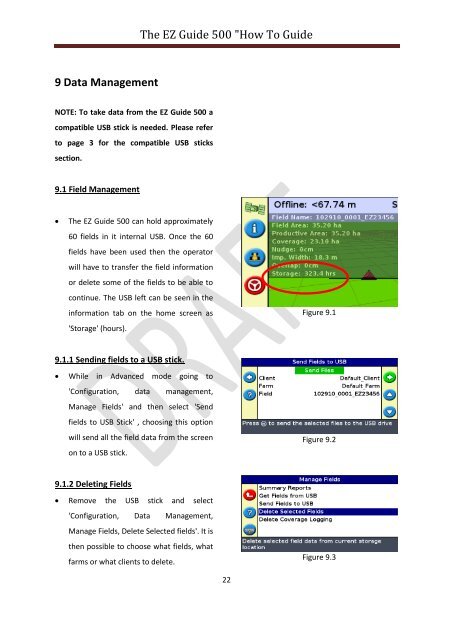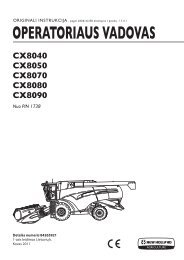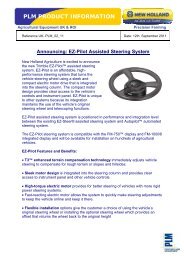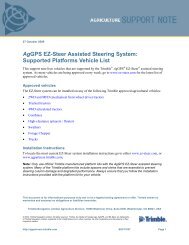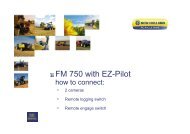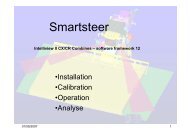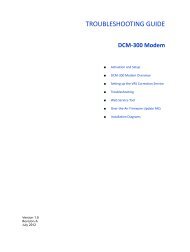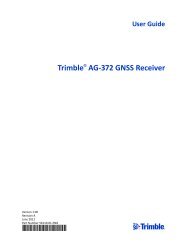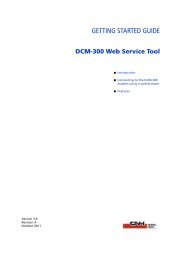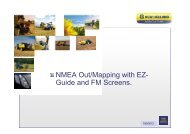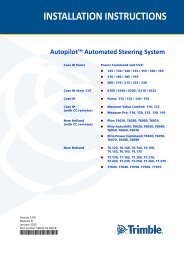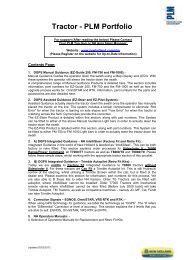The EZ Guide 500 "How To Guide - New Holland PLM Portal
The EZ Guide 500 "How To Guide - New Holland PLM Portal
The EZ Guide 500 "How To Guide - New Holland PLM Portal
You also want an ePaper? Increase the reach of your titles
YUMPU automatically turns print PDFs into web optimized ePapers that Google loves.
<strong>The</strong> <strong>EZ</strong> <strong>Guide</strong> <strong>500</strong> "<strong>How</strong> <strong>To</strong> <strong>Guide</strong><br />
9 Data Management<br />
NOTE: <strong>To</strong> take data from the <strong>EZ</strong> <strong>Guide</strong> <strong>500</strong> a<br />
compatible USB stick is needed. Please refer<br />
to page 3 for the compatible USB sticks<br />
section.<br />
9.1 Field Management<br />
<br />
<strong>The</strong> <strong>EZ</strong> <strong>Guide</strong> <strong>500</strong> can hold approximately<br />
60 fields in it internal USB. Once the 60<br />
fields have been used then the operator<br />
will have to transfer the field information<br />
or delete some of the fields to be able to<br />
continue. <strong>The</strong> USB left can be seen in the<br />
information tab on the home screen as<br />
'Storage' (hours).<br />
Figure 9.1<br />
9.1.1 Sending fields to a USB stick.<br />
While in Advanced mode going to<br />
'Configuration, data management,<br />
Manage Fields' and then select 'Send<br />
fields to USB Stick' , choosing this option<br />
will send all the field data from the screen<br />
on to a USB stick.<br />
Figure 9.2<br />
9.1.2 Deleting Fields<br />
Remove the USB stick and select<br />
'Configuration, Data Management,<br />
Manage Fields, Delete Selected fields'. It is<br />
then possible to choose what fields, what<br />
farms or what clients to delete.<br />
Figure 9.3<br />
22