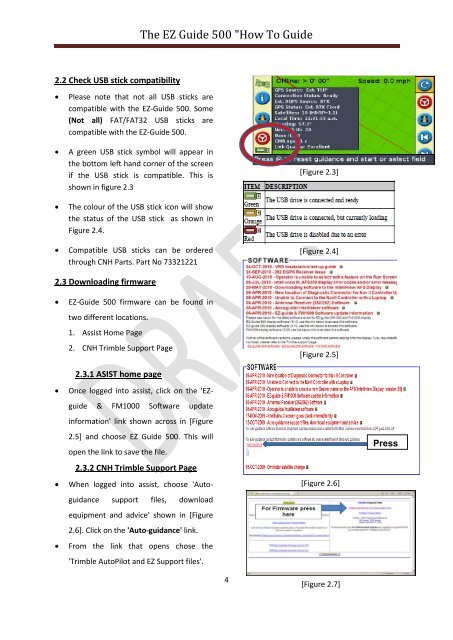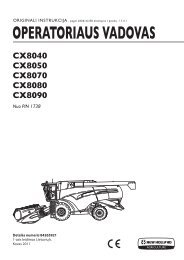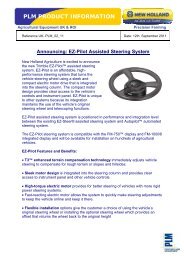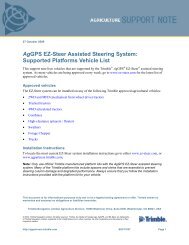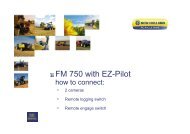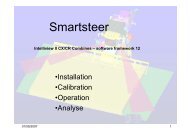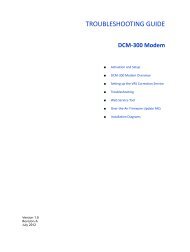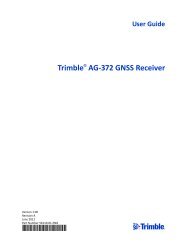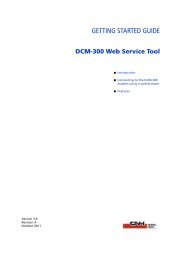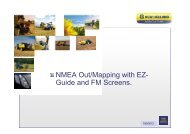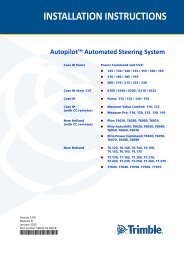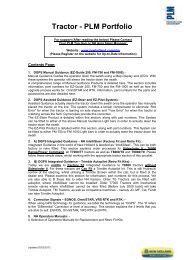The EZ Guide 500 "How To Guide - New Holland PLM Portal
The EZ Guide 500 "How To Guide - New Holland PLM Portal
The EZ Guide 500 "How To Guide - New Holland PLM Portal
You also want an ePaper? Increase the reach of your titles
YUMPU automatically turns print PDFs into web optimized ePapers that Google loves.
<strong>The</strong> <strong>EZ</strong> <strong>Guide</strong> <strong>500</strong> "<strong>How</strong> <strong>To</strong> <strong>Guide</strong><br />
2.2 Check USB stick compatibility<br />
<br />
<br />
<br />
<br />
Please note that not all USB sticks are<br />
compatible with the <strong>EZ</strong>-<strong>Guide</strong> <strong>500</strong>. Some<br />
(Not all) FAT/FAT32 USB sticks are<br />
compatible with the <strong>EZ</strong>-<strong>Guide</strong> <strong>500</strong>.<br />
A green USB stick symbol will appear in<br />
the bottom left hand corner of the screen<br />
if the USB stick is compatible. This is<br />
shown in figure 2.3<br />
<strong>The</strong> colour of the USB stick icon will show<br />
the status of the USB stick as shown in<br />
Figure 2.4.<br />
Compatible USB sticks can be ordered<br />
through CNH Parts. Part No 73321221<br />
[Figure 2.3]<br />
[Figure 2.4]<br />
2.3 Downloading firmware<br />
<br />
<br />
<br />
<br />
<strong>EZ</strong>-<strong>Guide</strong> <strong>500</strong> firmware can be found in<br />
two different locations.<br />
1. Assist Home Page<br />
2. CNH Trimble Support Page<br />
2.3.1 ASIST home page<br />
Once logged into assist, click on the '<strong>EZ</strong>guide<br />
& FM1000 Software update<br />
information' link shown across in [Figure<br />
2.5] and choose <strong>EZ</strong> <strong>Guide</strong> <strong>500</strong>. This will<br />
open the link to save the file.<br />
2.3.2 CNH Trimble Support Page<br />
When logged into assist, choose 'Autoguidance<br />
support files, download<br />
equipment and advice' shown in [Figure<br />
2.6]. Click on the 'Auto-guidance' link.<br />
From the link that opens chose the<br />
'Trimble AutoPilot and <strong>EZ</strong> Support files'.<br />
[Figure 2.5]<br />
[Figure 2.6]<br />
Press<br />
here<br />
4<br />
[Figure 2.7]