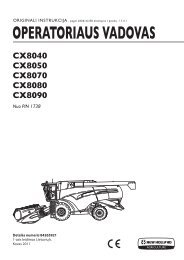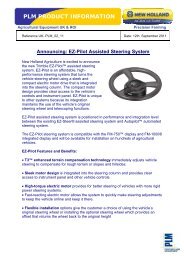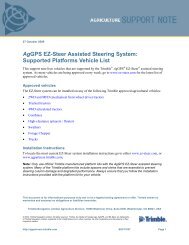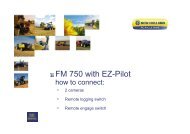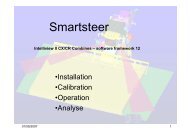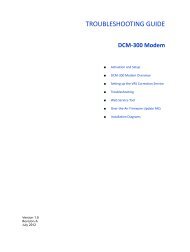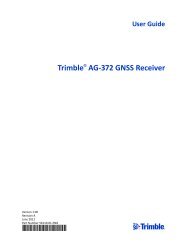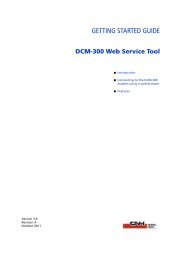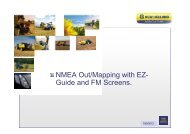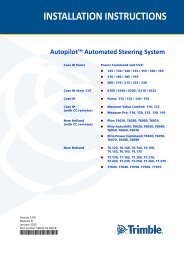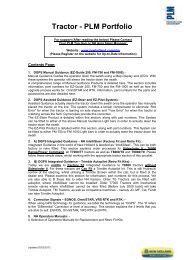The EZ Guide 500 "How To Guide - New Holland PLM Portal
The EZ Guide 500 "How To Guide - New Holland PLM Portal
The EZ Guide 500 "How To Guide - New Holland PLM Portal
Create successful ePaper yourself
Turn your PDF publications into a flip-book with our unique Google optimized e-Paper software.
<strong>The</strong> <strong>EZ</strong> <strong>Guide</strong> <strong>500</strong> "<strong>How</strong> <strong>To</strong> <strong>Guide</strong><br />
1.User Mode<br />
Please Note: <strong>The</strong> <strong>EZ</strong> <strong>Guide</strong> <strong>500</strong> comes set on<br />
'Easy Mode'. Please set the 'User Mode' is set<br />
to 'Advanced' so that the various settings<br />
shown in this <strong>How</strong> <strong>To</strong> <strong>Guide</strong> can be accessed.<br />
<br />
On the run/main screen press the down<br />
arrow until you have selected the icon<br />
and then press OK. <strong>The</strong> 'Configuration'<br />
screen appears shown in {Figure 1.1].<br />
[Figure 1.1]<br />
<br />
Select 'User Mode'. <strong>The</strong> 'User Mode'<br />
screen appears shown in [Figure 1.2] and<br />
select Advanced by pressing OK.<br />
[Figure 1.2]<br />
2. Firmware<br />
Please Note: Firmware is the software<br />
that runs the <strong>EZ</strong> <strong>Guide</strong> screen.<br />
2.1 Checking Software Version<br />
Choose the Spanner icon. <strong>The</strong><br />
'Configuration' screen appears, as shown<br />
across in [Figure 2.1] press down to<br />
'About the <strong>EZ</strong>-<strong>Guide</strong>' and press OK.<br />
[Figure 2.1]<br />
<br />
<br />
<strong>The</strong> 'About the <strong>EZ</strong>-<strong>Guide</strong> screen will<br />
appear as shown in [Figure 2.2]. <strong>The</strong><br />
Firmware version is highlighted in red<br />
<strong>The</strong> current level of firmware is<br />
Version-5.10<br />
[Figure 2.2]<br />
3