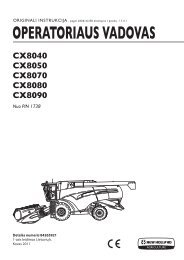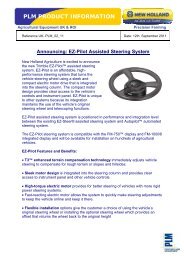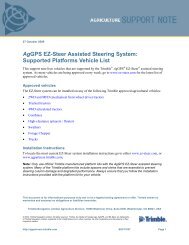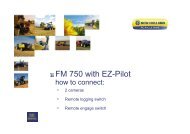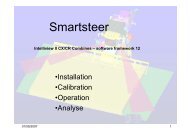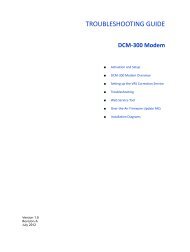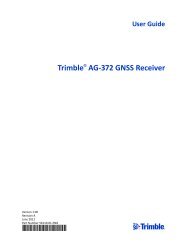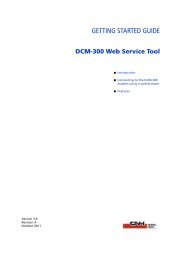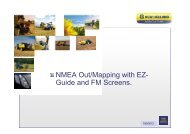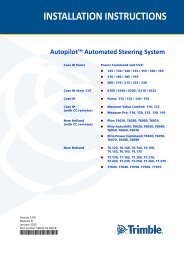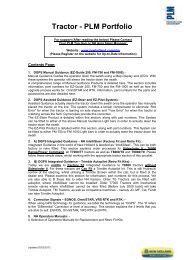The EZ Guide 500 "How To Guide - New Holland PLM Portal
The EZ Guide 500 "How To Guide - New Holland PLM Portal
The EZ Guide 500 "How To Guide - New Holland PLM Portal
You also want an ePaper? Increase the reach of your titles
YUMPU automatically turns print PDFs into web optimized ePapers that Google loves.
<strong>The</strong> <strong>EZ</strong> <strong>Guide</strong> <strong>500</strong> "<strong>How</strong> <strong>To</strong> <strong>Guide</strong><br />
2.4 Unzipping firmware and preparing<br />
USB stick<br />
Once downloaded the ZIP file should then<br />
<br />
<br />
be copied to the root (first) folder of a<br />
compatible USB stick.<br />
<strong>The</strong> file must then be Unzipped before it<br />
can be used. This can be done by right<br />
clicking on the file and selecting 'extract<br />
here' as shown in [Figure 2.8].<br />
Note: <strong>The</strong> computer programme WinZip is<br />
needed to Unzip the file before the USB<br />
stick can be inserted into the <strong>EZ</strong>-<strong>Guide</strong><br />
<strong>500</strong>.<br />
[Figure 2.8]<br />
2.5 Updating the Screen<br />
Once the USB stick is inserted into the<br />
screen, the screen will recognise the<br />
newer firmware and the warning screen<br />
shown in [Figure 2.9] will appear.<br />
Pressing the OK button will go through<br />
the procedure of updating the screen this<br />
will only take a few minutes to do.<br />
[Figure 2.9]<br />
[Figure 2.10]<br />
5