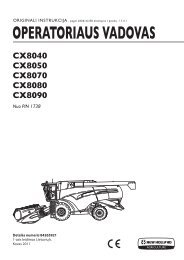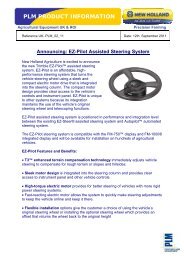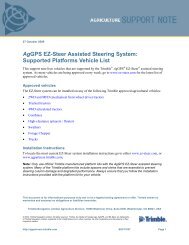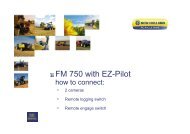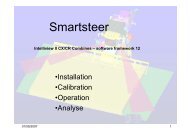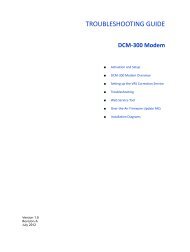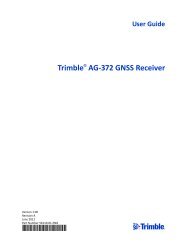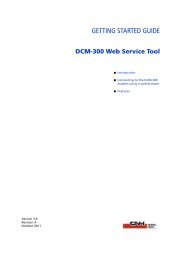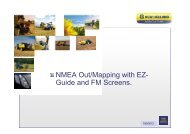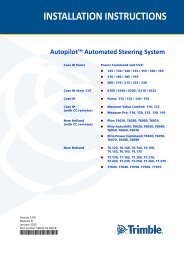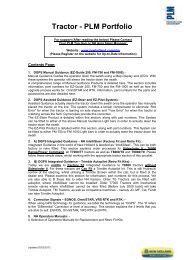The EZ Guide 500 "How To Guide - New Holland PLM Portal
The EZ Guide 500 "How To Guide - New Holland PLM Portal
The EZ Guide 500 "How To Guide - New Holland PLM Portal
You also want an ePaper? Increase the reach of your titles
YUMPU automatically turns print PDFs into web optimized ePapers that Google loves.
<strong>The</strong> <strong>EZ</strong> <strong>Guide</strong> <strong>500</strong> "<strong>How</strong> <strong>To</strong> <strong>Guide</strong><br />
<br />
Deleting all the clients as shown in Figure<br />
will delete all the data from the screen.<br />
Deleting one client will delete just all the<br />
farms and fields for that client.<br />
9.1.3 Selecting fields from USB stick<br />
Figure 9.4<br />
<br />
When all the field data is saved on the<br />
USB stick this can be brought back on to<br />
the screen by selecting 'Get fields from<br />
USB'. It is now possible to select the<br />
required field from the USB Stick. <strong>The</strong><br />
field is now copied on to the Screen once<br />
again.<br />
Figure 9.5<br />
NOTE: This is useful when transferring fields<br />
from one <strong>EZ</strong> <strong>Guide</strong> to another.<br />
9.2 Deleting Coverage Logging<br />
<br />
Deleting field coverage logging is required<br />
when the operator wants to work in the<br />
same field that he had created before.<br />
Coverage logging is deleted, boundaries<br />
and obstacles remain this allows him to<br />
drive the same headland and AB lines<br />
without having to drive the boundary and<br />
create new AB Lines. <strong>To</strong> do this go to<br />
'Configuration, Data Management,<br />
Manage Fields, Delete Coverage Logging'.<br />
This will allow the user to select the field<br />
he wants to delete the coverage logging.<br />
Figure 9.6<br />
Figure 9.7<br />
Figure 9.8<br />
23