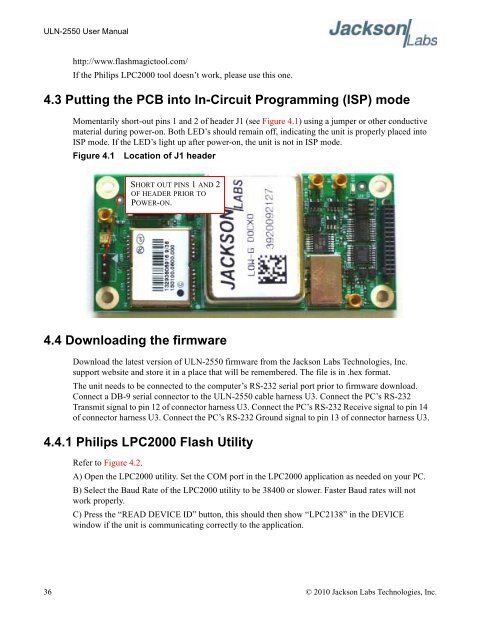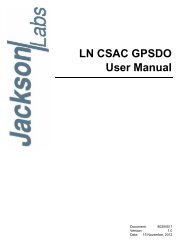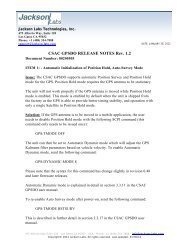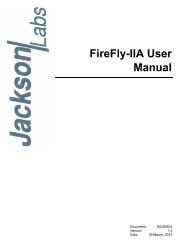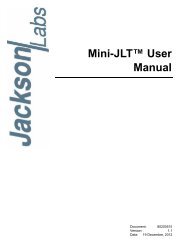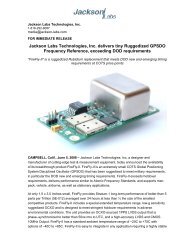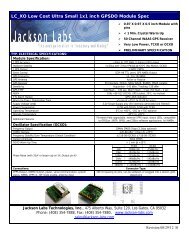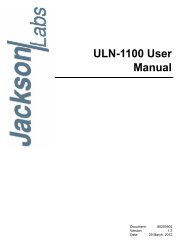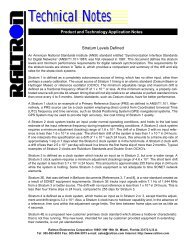ULN-2550 User Manual - Jackson Labs Technologies, Inc.
ULN-2550 User Manual - Jackson Labs Technologies, Inc.
ULN-2550 User Manual - Jackson Labs Technologies, Inc.
You also want an ePaper? Increase the reach of your titles
YUMPU automatically turns print PDFs into web optimized ePapers that Google loves.
<strong>ULN</strong>-<strong>2550</strong> <strong>User</strong> <strong>Manual</strong><br />
http://www.flashmagictool.com/<br />
If the Philips LPC2000 tool doesn’t work, please use this one.<br />
4.3 Putting the PCB into In-Circuit Programming (ISP) mode<br />
Momentarily short-out pins 1 and 2 of header J1 (see Figure 4.1) using a jumper or other conductive<br />
material during power-on. Both LED’s should remain off, indicating the unit is properly placed into<br />
ISP mode. If the LED’s light up after power-on, the unit is not in ISP mode.<br />
Figure 4.1 Location of J1 header<br />
SHORT OUT PINS 1 AND 2<br />
OF HEADER PRIOR TO<br />
POWER-ON.<br />
4.4 Downloading the firmware<br />
Download the latest version of <strong>ULN</strong>-<strong>2550</strong> firmware from the <strong>Jackson</strong> <strong>Labs</strong> <strong>Technologies</strong>, <strong>Inc</strong>.<br />
support website and store it in a place that will be remembered. The file is in .hex format.<br />
The unit needs to be connected to the computer’s RS-232 serial port prior to firmware download.<br />
Connect a DB-9 serial connector to the <strong>ULN</strong>-<strong>2550</strong> cable harness U3. Connect the PC’s RS-232<br />
Transmit signal to pin 12 of connector harness U3. Connect the PC’s RS-232 Receive signal to pin 14<br />
of connector harness U3. Connect the PC’s RS-232 Ground signal to pin 13 of connector harness U3.<br />
4.4.1 Philips LPC2000 Flash Utility<br />
Refer to Figure 4.2.<br />
A) Open the LPC2000 utility. Set the COM port in the LPC2000 application as needed on your PC.<br />
B) Select the Baud Rate of the LPC2000 utility to be 38400 or slower. Faster Baud rates will not<br />
work properly.<br />
C) Press the “READ DEVICE ID” button, this should then show “LPC2138” in the DEVICE<br />
window if the unit is communicating correctly to the application.<br />
36 © 2010 <strong>Jackson</strong> <strong>Labs</strong> <strong>Technologies</strong>, <strong>Inc</strong>.