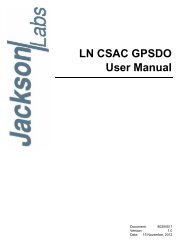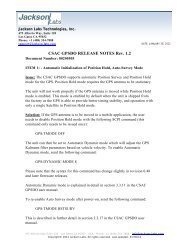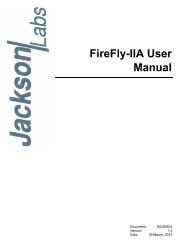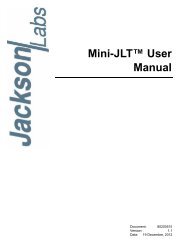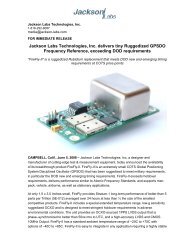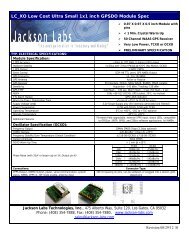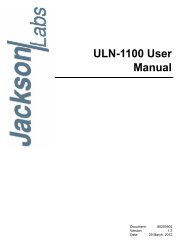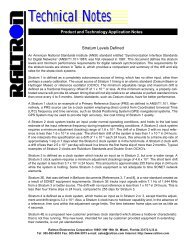ULN-2550 User Manual - Jackson Labs Technologies, Inc.
ULN-2550 User Manual - Jackson Labs Technologies, Inc.
ULN-2550 User Manual - Jackson Labs Technologies, Inc.
You also want an ePaper? Increase the reach of your titles
YUMPU automatically turns print PDFs into web optimized ePapers that Google loves.
<strong>ULN</strong>-<strong>2550</strong> <strong>User</strong> <strong>Manual</strong><br />
Figure 5.4<br />
Sending manual commands<br />
5.3.3 Use of the mouse in graph mode<br />
Refer to Figure 5.5 for the following description. In graph mode the span of the graph may be set<br />
using the span setting. Alternatively, the start and or stop time of the graph may be locked using the<br />
mouse. Set the start time by left clicking on the desired start point. If you wish, the stop time may also<br />
be locked by right clicking the desired stop point. This can all be unlocked by left double-clicking<br />
anywhere on the graph. Double-click always causes all of the selected span data to be displayed. At<br />
the next update cycle, the selected span, if not set to zero, will be enforced. However, the left click,<br />
and if chosen the right click, always overrides the span setting.<br />
To display all of the data in the file without manually setting the span to zero, you should right<br />
double-click in the graph. This has the effect of setting the start time to zero, the stop time to infinity,<br />
and asserting the mouse override condition. To release, left double-click.<br />
Since this is harder to describe than to actually do, here is a paraphrase of the above:<br />
"To zoom in: The mouse is used to set the left extent and the right extent of the portion of the curve<br />
that the user wants to fill the screen. Click once with the left mouse button on the point that marks the<br />
left side of what you want to be the magnified curve. Immediately that point becomes the left end of<br />
the curve. Then similarly click the right mouse button on the curve at the time you wish to be the<br />
right most portion of the magnified curve and it immediately becomes the end point on the right side.<br />
And, finally to return to the zoomed out ("fit to window") view, left double-click on the curve."<br />
© 2010 <strong>Jackson</strong> <strong>Labs</strong> <strong>Technologies</strong>, <strong>Inc</strong>. 47