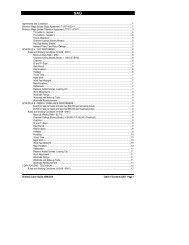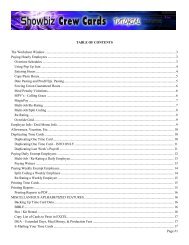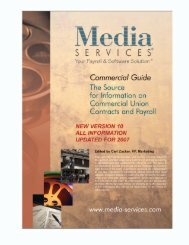Showbiz Time Cards Users Guide - Showbiz Software
Showbiz Time Cards Users Guide - Showbiz Software
Showbiz Time Cards Users Guide - Showbiz Software
You also want an ePaper? Increase the reach of your titles
YUMPU automatically turns print PDFs into web optimized ePapers that Google loves.
Entering Hours (continued)<br />
Clicking in the fields under the Work Status link will open a dropdown menu from which you may select the<br />
various status options applicable to the cast members’ work for each day. The abbreviations are as follows:<br />
SH: Start Hold, SW: Start Work, W: Work, WD: Work Drop, PW: Prep Work, PWF: Prep Work Finish, H:<br />
Hold, HF: Hold Finish, R: Rehearsal, WF: Work Finish, T: Travel, FT: Finish Travel, SWF: Start Work<br />
Finish and HOL: Holiday.<br />
You may click on the Edit… option at the bottom of<br />
the list to open the Edit Value List “Work Status”<br />
window and add any custom abbreviations you<br />
require. Once you’ve done so, click the OK button<br />
to close the window and continue working on the<br />
time card.<br />
Note that if the status for all of the days on your<br />
time card are going to be the same, you can click on<br />
the Work Status link and the choice you made for<br />
the first day will be automatically inserted for all the<br />
other dates in the calendar.<br />
Use the scroll bar at the bottom of the program window to reveal the columns on the right side of the hourly<br />
grid:<br />
Stunt Adjustments can be manually entered in the Stunt Adj. column. Once the MagicPay button is clicked,<br />
the amount will be displayed in the MagicPay grid, along with the account number you established for this<br />
pay type in the Deal Memo section of the time card.<br />
The Rate by Day column displays the result of the pay rate divided by the number of hours established by<br />
the SAG Schedule you chose for this record. So, this is the actors’ hourly rate of pay.<br />
Any mileage for this cast member can be manually entered in the Miles column. Once the MagicPay button<br />
is clicked, this number will be multiplied by the rate you established for this pay type in the Deal Memo<br />
section of the time card. The calculated amount will be displayed in the MagicPay grid, along with the<br />
account number you established for this pay type in the Deal Memo section of the time card.<br />
November 10, 2006 - 11 -