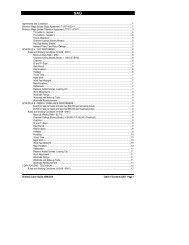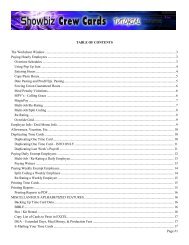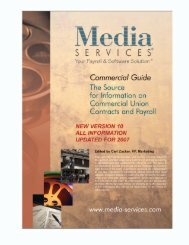Showbiz Time Cards Users Guide - Showbiz Software
Showbiz Time Cards Users Guide - Showbiz Software
Showbiz Time Cards Users Guide - Showbiz Software
You also want an ePaper? Increase the reach of your titles
YUMPU automatically turns print PDFs into web optimized ePapers that Google loves.
Duplicating One <strong>Time</strong> Card<br />
There are two ways to duplicate time cards: 1. an exact duplicate containing all the info on the time card, or<br />
2., a duplicate with Employee Info only (the Employee Info is reproduced, but the work hours, MPVs, and<br />
lines of detail on the Pay Breakdown are not).<br />
Duplicate the time card now using the Duplicate Card button on the navigation bar. This will create an<br />
identical card except the Week Ending will default to the millennium (“1/1/2000”) and the status will default<br />
to “Pending”. Let’s pretend this new time card is a recurring cast member who gets paid the same every<br />
week and change the week ending date to 8/12/2006. Now we need to change the individual dates to reflect<br />
the new week ending. Click in the first row of the DATE column, type in “08/07/2006” and then click the<br />
DATE link right above it.<br />
Change the Status to “Completed” and you’re done (if “Completed” is not present as an option in the list,<br />
double-click in the field to enter it). Although the Status is “Completed”, you can still edit the time card later<br />
if required. Like other fields in the time card, the Status field will accumulate a list of the words you’ve<br />
entered in it. Take advantage of this by adding terms such as “Submitted”, “Approved”, “Layoff”,<br />
“Pay Difference”, “Paid” and the like as you need. You can use these terms in the Status field as the basis<br />
of a search of your database using the Find function.<br />
November 10, 2006 - 17 -