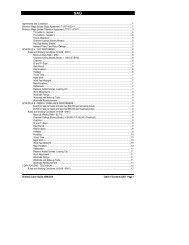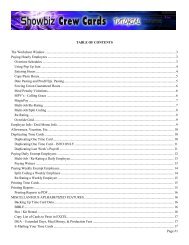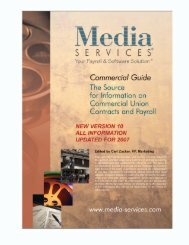Showbiz Time Cards Users Guide - Showbiz Software
Showbiz Time Cards Users Guide - Showbiz Software
Showbiz Time Cards Users Guide - Showbiz Software
Create successful ePaper yourself
Turn your PDF publications into a flip-book with our unique Google optimized e-Paper software.
Reports<br />
Click on the Reports button on the Navigation bar to display a list of all the reports you can create and print<br />
with <strong>Time</strong> <strong>Cards</strong>.<br />
Some points to note as you explore the Reports:<br />
All of the reports can also be accessed by clicking on the Layout button in the left margin.<br />
All of the records displayed in the list have a navigation button next to the leftmost column. Click on it to<br />
visit that records’ Worksheet.<br />
Clicking on a column header will sort the records in ascending order using that columns’ content as sorting<br />
criteria.<br />
Right-clicking in any column will display a menu containing sort options and options to edit the appearance<br />
of the text in the column (font, size, color, etc.)<br />
Use the Omit button<br />
to remove any card in a list from Found status.<br />
Certain reports are described as “Lists” and this is fitting in that each is essentially a list of all your most<br />
recently Found records, with the data arrayed in a number of useful ways. Review the following material for<br />
a brief description of each report and a screenshot using identical info to see what each report can do with<br />
your data.<br />
Cast List<br />
Print a cast list directly from the program or quickly copy and paste it into Excel. Click on the Reports<br />
button, then on EMP Contact List. Then click the Find Unique Set of <strong>Time</strong> <strong>Cards</strong> button on the navigation<br />
bar. This will locate most recent time card for each person based on their social security number and the<br />
week ending date.<br />
To copy and paste this (or any other report) into Excel, click on Scripts, then select Copy All <strong>Time</strong> <strong>Cards</strong><br />
to Paste in Excel. You *must* have Excel open when copying the data or the paste will not be<br />
performed.<br />
November 10, 2006 - 27 -