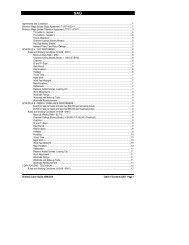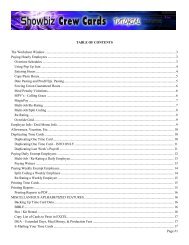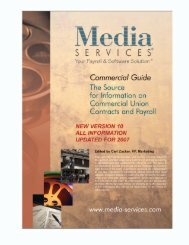Showbiz Time Cards Users Guide - Showbiz Software
Showbiz Time Cards Users Guide - Showbiz Software
Showbiz Time Cards Users Guide - Showbiz Software
Create successful ePaper yourself
Turn your PDF publications into a flip-book with our unique Google optimized e-Paper software.
Navigation Bar Commands<br />
The program’s Navigation Bar provides you with a number of buttons used to control the content which will<br />
be displayed in the main window, to create new records or to perform operations with the records you’ve<br />
entered. The sections below describe the intended purpose of each button or the action that will be performed<br />
when you click on it with your mouse.<br />
Worksheet<br />
Displays a single record containing all the information relevant to the work and pay of an employee for a<br />
specific week. This includes the employee’s pay rate, tax status and contact information, as well as the<br />
weekly work calendar, contract, meal penalty and allowance calculations and the pay breakdown grid.<br />
Use the Worksheet to enter the Employee Deal Memo / Information at the bottom of the screen and all their<br />
job, work and pay info at the top of the screen.<br />
Note that when you are entering info into a Worksheet, it is also being entered into a time card (see below).<br />
However, the Worksheet is the only record which contains the MagicPay button used for calculating the<br />
weekly pay.<br />
Worksheet List<br />
Displays a list of all of the currently Found records.<br />
You can click on the column labels to edit the Status and Project/Picture information.<br />
Clicking on the column labels for Prod. #, First, Last Name or Account # will automatically sort the records<br />
in ascending order. Use the Omit buttons to remove any record from Found status.<br />
Clicking on the button to the left of the W/End column<br />
the Worksheet for that record.<br />
for a particular record will automatically display<br />
November 10, 2006 - 44 -