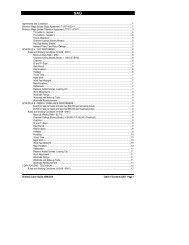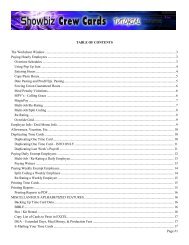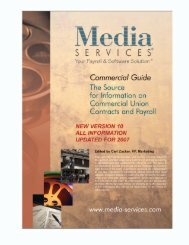Showbiz Time Cards Users Guide - Showbiz Software
Showbiz Time Cards Users Guide - Showbiz Software
Showbiz Time Cards Users Guide - Showbiz Software
Create successful ePaper yourself
Turn your PDF publications into a flip-book with our unique Google optimized e-Paper software.
Requests Menu (in Find Mode only)<br />
Add New Request – Displays a blank record for you to enter search criteria into. Once you have entered<br />
your search criteria, click on the Find button to display the results of your request. Note that display of the<br />
results causes the View to change from Find Mode to Browse Mode.<br />
Duplicate Request – Creates a copy of the currently selected request.<br />
Delete Request – Removes the currently selected request from the database.<br />
Show All Records – Makes all records in the database available for browsing. Note that display of the<br />
results causes the View to change from Find Mode to Browse Mode.<br />
Perform Find – Searches the database and displays the results of a Request based on the search criteria you<br />
entered in the Request. Note that display of the results causes the View to change from Find Mode to Browse<br />
Mode.<br />
Constrain Found Set – Narrows the range of Found records based on criteria being more closely specified<br />
in a stored Find Request. Under development as of Version 6.0.<br />
Extend Found Set – Broadens the range of Found records using new criteria added to a stored Find Request.<br />
Under development as of Version 6.0.<br />
Revert Request – Allows you to instantly undo multiple changes made to the currently selected Request.<br />
This only applies to the currently selected Request, as the functionality is “reset” every time you select a new<br />
Request. Under development as of Version 6.0.<br />
November 10, 2006 - 41 -