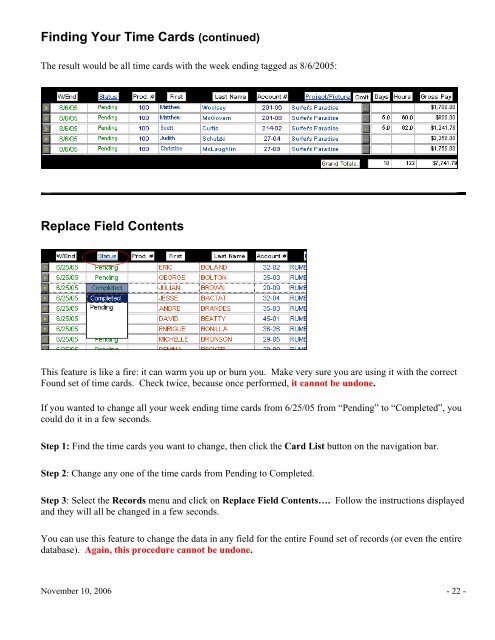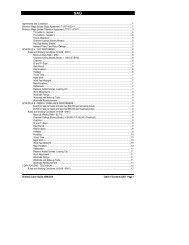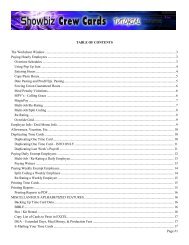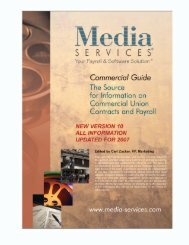Showbiz Time Cards Users Guide - Showbiz Software
Showbiz Time Cards Users Guide - Showbiz Software
Showbiz Time Cards Users Guide - Showbiz Software
Create successful ePaper yourself
Turn your PDF publications into a flip-book with our unique Google optimized e-Paper software.
Finding Your <strong>Time</strong> <strong>Cards</strong> (continued)<br />
The result would be all time cards with the week ending tagged as 8/6/2005:<br />
Replace Field Contents<br />
This feature is like a fire: it can warm you up or burn you. Make very sure you are using it with the correct<br />
Found set of time cards. Check twice, because once performed, it cannot be undone.<br />
If you wanted to change all your week ending time cards from 6/25/05 from “Pending” to “Completed”, you<br />
could do it in a few seconds.<br />
Step 1: Find the time cards you want to change, then click the Card List button on the navigation bar.<br />
Step 2: Change any one of the time cards from Pending to Completed.<br />
Step 3: Select the Records menu and click on Replace Field Contents…. Follow the instructions displayed<br />
and they will all be changed in a few seconds.<br />
You can use this feature to change the data in any field for the entire Found set of records (or even the entire<br />
database). Again, this procedure cannot be undone.<br />
November 10, 2006 - 22 -