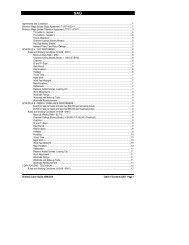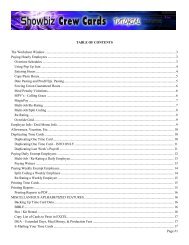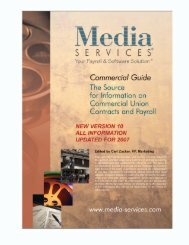Showbiz Time Cards Users Guide - Showbiz Software
Showbiz Time Cards Users Guide - Showbiz Software
Showbiz Time Cards Users Guide - Showbiz Software
You also want an ePaper? Increase the reach of your titles
YUMPU automatically turns print PDFs into web optimized ePapers that Google loves.
Print One<br />
Note: The Print One button is only displayed after the <strong>Time</strong> Card button has been clicked on.<br />
Opens the Print dialogue box and automatically selects “Current record” in the Print: pulldown list. Clicking<br />
on the Properties button will open the Print Setup dialogue box.<br />
Print All<br />
Note: The Print All button is only displayed after the <strong>Time</strong> Card button has been clicked on.<br />
Opens the Print dialogue box and automatically selects “Records being browsed” in the Print: pulldown list.<br />
Clicking on the Properties button will open the Print Setup dialogue box.<br />
Find All<br />
Makes all of the records in your database available for browsing. If you are in the Worksheet List or Card<br />
List when you click on Find All, you will see each and every record displayed in the main window. If you<br />
are viewing the Worksheet or time cards one at a time in the main window, you will see the number in the<br />
Total: at left increase to account for the number of records which can now be browsed using the<br />
Previous/Next control.<br />
Find Mode<br />
Displays a blank record for you to enter search criteria into. Once you have entered your search criteria,<br />
click on the Find button at left to display the results of your request. Note that display of the results causes<br />
the View to change from Find Mode to Browse Mode.<br />
Modify Last Find<br />
Displays a blank record containing your most recently entered “Find” criteria, so that you can make a change<br />
to it and begin a new search in your database.<br />
Autopaste Schedules<br />
Clicking on any of this button will display the various SAG schedules available to be assigned to your time<br />
cards. Note that the contract under which you are producing your film may contain pay rates, rules and<br />
working conditions which are at variance with the “standard” terms included in the program. It is up to you<br />
to insure that the terms of your specific contract are adhered to when creating the time cards for your<br />
cast.<br />
November 10, 2006 - 47 -