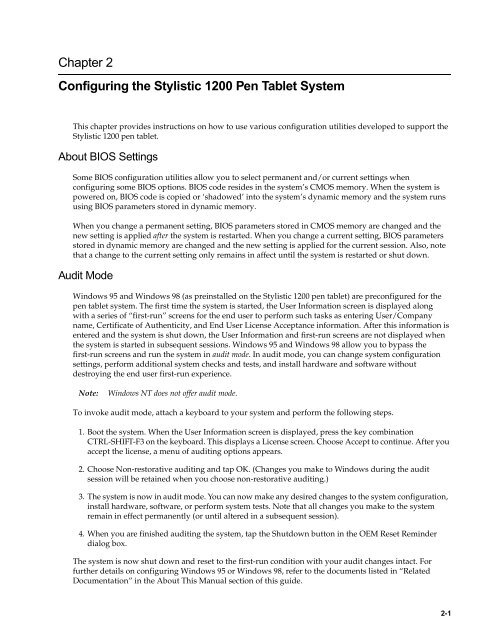Stylistic 1200 Tech Reference Manual (PDF) - The Labs
Stylistic 1200 Tech Reference Manual (PDF) - The Labs
Stylistic 1200 Tech Reference Manual (PDF) - The Labs
You also want an ePaper? Increase the reach of your titles
YUMPU automatically turns print PDFs into web optimized ePapers that Google loves.
Chapter 2<br />
Configuring the <strong>Stylistic</strong> <strong>1200</strong> Pen Tablet System<br />
This chapter provides instructions on how to use various configuration utilities developed to support the<br />
<strong>Stylistic</strong> <strong>1200</strong> pen tablet.<br />
About BIOS Settings 2<br />
Some BIOS configuration utilities allow you to select permanent and/or current settings when<br />
configuring some BIOS options. BIOS code resides in the system’s CMOS memory. When the system is<br />
powered on, BIOS code is copied or ‘shadowed’ into the system’s dynamic memory and the system runs<br />
using BIOS parameters stored in dynamic memory.<br />
When you change a permanent setting, BIOS parameters stored in CMOS memory are changed and the<br />
new setting is applied after the system is restarted. When you change a current setting, BIOS parameters<br />
stored in dynamic memory are changed and the new setting is applied for the current session. Also, note<br />
that a change to the current setting only remains in affect until the system is restarted or shut down.<br />
Audit Mode 2<br />
Windows 95 and Windows 98 (as preinstalled on the <strong>Stylistic</strong> <strong>1200</strong> pen tablet) are preconfigured for the<br />
pen tablet system. <strong>The</strong> first time the system is started, the User Information screen is displayed along<br />
with a series of “first-run” screens for the end user to perform such tasks as entering User/Company<br />
name, Certificate of Authenticity, and End User License Acceptance information. After this information is<br />
entered and the system is shut down, the User Information and first-run screens are not displayed when<br />
the system is started in subsequent sessions. Windows 95 and Windows 98 allow you to bypass the<br />
first-run screens and run the system in audit mode. In audit mode, you can change system configuration<br />
settings, perform additional system checks and tests, and install hardware and software without<br />
destroying the end user first-run experience.<br />
Note:<br />
Windows NT does not offer audit mode.<br />
To invoke audit mode, attach a keyboard to your system and perform the following steps.<br />
1. Boot the system. When the User Information screen is displayed, press the key combination<br />
CTRL-SHIFT-F3 on the keyboard. This displays a License screen. Choose Accept to continue. After you<br />
accept the license, a menu of auditing options appears.<br />
2. Choose Non-restorative auditing and tap OK. (Changes you make to Windows during the audit<br />
session will be retained when you choose non-restorative auditing.)<br />
3. <strong>The</strong> system is now in audit mode. You can now make any desired changes to the system configuration,<br />
install hardware, software, or perform system tests. Note that all changes you make to the system<br />
remain in effect permanently (or until altered in a subsequent session).<br />
4. When you are finished auditing the system, tap the Shutdown button in the OEM Reset Reminder<br />
dialog box.<br />
<strong>The</strong> system is now shut down and reset to the first-run condition with your audit changes intact. For<br />
further details on configuring Windows 95 or Windows 98, refer to the documents listed in “Related<br />
Documentation” in the About This <strong>Manual</strong> section of this guide.<br />
2-1