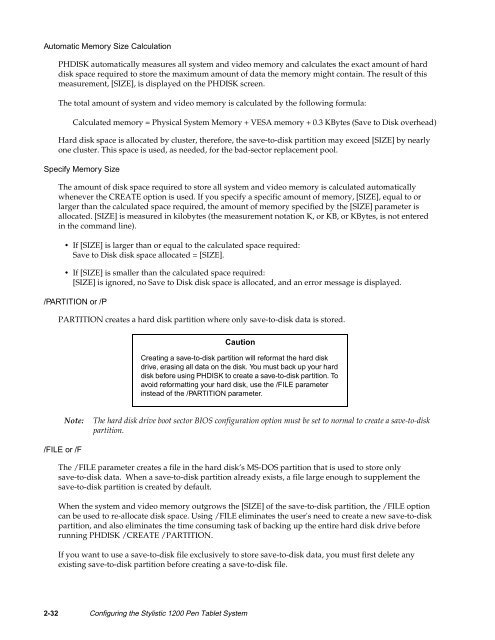Stylistic 1200 Tech Reference Manual (PDF) - The Labs
Stylistic 1200 Tech Reference Manual (PDF) - The Labs
Stylistic 1200 Tech Reference Manual (PDF) - The Labs
Create successful ePaper yourself
Turn your PDF publications into a flip-book with our unique Google optimized e-Paper software.
Automatic Memory Size Calculation 2<br />
PHDISK automatically measures all system and video memory and calculates the exact amount of hard<br />
disk space required to store the maximum amount of data the memory might contain. <strong>The</strong> result of this<br />
measurement, [SIZE], is displayed on the PHDISK screen.<br />
<strong>The</strong> total amount of system and video memory is calculated by the following formula:<br />
Calculated memory = Physical System Memory + VESA memory + 0.3 KBytes (Save to Disk overhead)<br />
Hard disk space is allocated by cluster, therefore, the save-to-disk partition may exceed [SIZE] by nearly<br />
one cluster. This space is used, as needed, for the bad-sector replacement pool.<br />
Specify Memory Size 2<br />
<strong>The</strong> amount of disk space required to store all system and video memory is calculated automatically<br />
whenever the CREATE option is used. If you specify a specific amount of memory, [SIZE], equal to or<br />
larger than the calculated space required, the amount of memory specified by the [SIZE] parameter is<br />
allocated. [SIZE] is measured in kilobytes (the measurement notation K, or KB, or KBytes, is not entered<br />
in the command line).<br />
• If [SIZE] is larger than or equal to the calculated space required:<br />
Save to Disk disk space allocated = [SIZE].<br />
• If [SIZE] is smaller than the calculated space required:<br />
[SIZE] is ignored, no Save to Disk disk space is allocated, and an error message is displayed.<br />
/PARTITION or /P 2<br />
PARTITION creates a hard disk partition where only save-to-disk data is stored.<br />
Caution<br />
Creating a save-to-disk partition will reformat the hard disk<br />
drive, erasing all data on the disk. You must back up your hard<br />
disk before using PHDISK to create a save-to-disk partition. To<br />
avoid reformatting your hard disk, use the /FILE parameter<br />
instead of the /PARTITION parameter.<br />
Note:<br />
<strong>The</strong> hard disk drive boot sector BIOS configuration option must be set to normal to create a save-to-disk<br />
partition.<br />
/FILE or /F 2<br />
<strong>The</strong> /FILE parameter creates a file in the hard disk’s MS-DOS partition that is used to store only<br />
save-to-disk data. When a save-to-disk partition already exists, a file large enough to supplement the<br />
save-to-disk partition is created by default.<br />
When the system and video memory outgrows the [SIZE] of the save-to-disk partition, the /FILE option<br />
can be used to re-allocate disk space. Using /FILE eliminates the user's need to create a new save-to-disk<br />
partition, and also eliminates the time consuming task of backing up the entire hard disk drive before<br />
running PHDISK /CREATE /PARTITION.<br />
If you want to use a save-to-disk file exclusively to store save-to-disk data, you must first delete any<br />
existing save-to-disk partition before creating a save-to-disk file.<br />
2-32 Configuring the <strong>Stylistic</strong> <strong>1200</strong> Pen Tablet System