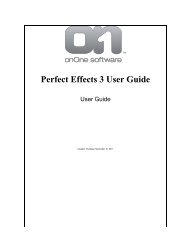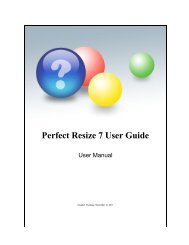Perfect Mask 5 User Guide - onOne Software
Perfect Mask 5 User Guide - onOne Software
Perfect Mask 5 User Guide - onOne Software
Create successful ePaper yourself
Turn your PDF publications into a flip-book with our unique Google optimized e-Paper software.
4 . Installation<br />
See also<br />
System Requirements<br />
Activation and Registration<br />
Uninstalling<br />
Home > Installation > Activation and Registration<br />
Activation and Registration<br />
<strong>Perfect</strong> <strong>Mask</strong> will operate as a trial version for 30 days from when it is installed. If you have purchased <strong>Perfect</strong> <strong>Mask</strong>, you will want to license it so you can<br />
continue to use it past the trial period. When you install <strong>Perfect</strong> <strong>Mask</strong> it will prompt you to license it. Simply click on the license button and enter your license<br />
code. Your license code can be found in your order confirmation email if you purchased <strong>Perfect</strong> <strong>Mask</strong> electronically or on a sticker on the information card in the<br />
boxed version. Your license code allows you to install <strong>Perfect</strong> <strong>Mask</strong> on two computers. When you enter your license code, <strong>Perfect</strong> <strong>Mask</strong> communicates with the<br />
<strong>onOne</strong> activation server and will activate your software. Your software must be licensed and activated to function past the trial period. If the computer you are<br />
activating does not have access to the internet, you can manually activate your software by following the manual activation instructions in the license dialog.<br />
If you wish to move your copy of <strong>Perfect</strong> <strong>Mask</strong> from one activated computer to new computer you will need to deactivate it first. Deactivation is a simple<br />
process. Simply open <strong>Perfect</strong> <strong>Mask</strong> and select deactivate from the Help menu. This will deactivate <strong>Perfect</strong> <strong>Mask</strong> on the current machine, allowing you to install<br />
and activate it on another machine.<br />
If you lose your activation code, have your computer stolen and can not deactivate it or have other activation issues please contact <strong>onOne</strong> customer service at<br />
888-968-1468 or visit the support section of the <strong>onOne</strong> software website http://www.ononesoftware.com/support.<br />
It is important to register your copy of <strong>Perfect</strong> <strong>Mask</strong> so we can provide you with the best possible service. Registered users of <strong>Perfect</strong> <strong>Mask</strong> are eligible for<br />
technical support, information regarding new versions and products, discounts and special offers on new products.<br />
See also<br />
System Requirements<br />
Installation<br />
Uninstalling<br />
Home > Installation > Uninstalling<br />
Uninstalling<br />
To uninstall <strong>Perfect</strong> <strong>Mask</strong> follow these instructions:<br />
Windows<br />
1. Deactivate <strong>Perfect</strong> <strong>Mask</strong> by launching it and selecting deactivate from the Help menu<br />
2. Quit Photoshop<br />
3. Click on the start menu and select Control Panel<br />
4. Double-click on Add/Remove programs<br />
5. Select <strong>Perfect</strong> <strong>Mask</strong> and click remove<br />
Note: these instructions are for Windows XP, the steps for Windows Vista are similar.<br />
Macintosh<br />
1. Deactivate <strong>Perfect</strong> <strong>Mask</strong> by launching it and selecting deactivate from the Help menu<br />
2. Quit Photoshop<br />
3. Navigate to the Plug-Ins folder of your host applications. For example: Applications/Adobe Photoshop CS3/Plug-Ins<br />
4. Locate the <strong>Perfect</strong> <strong>Mask</strong> folder and move it to the trash<br />
5. Navigate to the <strong>Perfect</strong> <strong>Mask</strong> support files and frames located at Library/Application Support/<strong>onOne</strong> <strong>Software</strong>/<br />
6. Move the <strong>Perfect</strong> <strong>Mask</strong> folder to the trash<br />
7. Navigate to the Applications folder and move the <strong>Perfect</strong> <strong>Mask</strong> folder to the trash<br />
See also<br />
System Requirements<br />
Installation<br />
Activation and Registration<br />
<strong>Perfect</strong> <strong>Mask</strong> 5 <strong>User</strong> <strong>Guide</strong>