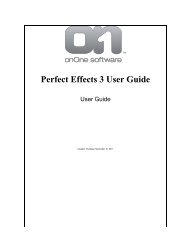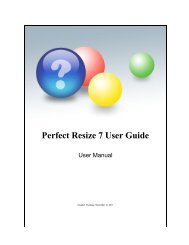Perfect Mask 5 User Guide - onOne Software
Perfect Mask 5 User Guide - onOne Software
Perfect Mask 5 User Guide - onOne Software
You also want an ePaper? Increase the reach of your titles
YUMPU automatically turns print PDFs into web optimized ePapers that Google loves.
32 . Using <strong>Perfect</strong> <strong>Mask</strong><br />
edges so you don't have to be<br />
careful with it.<br />
Chisel Size: Adjusts the size of<br />
the chisel tool. Feel free to use<br />
a large chisel to make brushing<br />
fast. The size of the chisel does<br />
not affect how much is chiseled<br />
off.<br />
Chisel Hardness: Adjusts how<br />
sharp the edge created by the<br />
chisel is. The higher the amount,<br />
the softer the edge.<br />
Chisel Amount: Controls the<br />
amount, or depth of the chisel.<br />
Use the lowest amount needed<br />
to maintain as much detail as<br />
possible.<br />
Wacom Controls: Allows you<br />
to adjust the chisel size or chisel<br />
hardness with the pressure<br />
sensitivity control.<br />
Painting Mode: Painting-out<br />
will remove pixels, Paint-in will<br />
add pixels back<br />
Blur Tool<br />
Tip: You can doubleclick<br />
on the chisel<br />
tool icon in the<br />
toolwell to apply the<br />
chisel to the entire<br />
image.<br />
The Blur tool is similar to the<br />
chisel, but rather than<br />
removing edge pixels, it<br />
softens or blurs them.<br />
Softening the edges on blurred<br />
or semi-transparent subjects<br />
like hair can make them blend<br />
with a new background in a<br />
more realistic manner. The<br />
blur tool only works on the<br />
edges so you don't have to be<br />
careful with it.<br />
Brush: Adjusts the size of the<br />
blur tool. Feel free to use a<br />
large size to make brushing<br />
fast. The size of the brush<br />
does not affect the blur<br />
amount.<br />
Brush Feather: Adjusts how<br />
sharp the edge between the<br />
blurred and sharp area is. The<br />
higher the amount, the softer<br />
the edge.<br />
Blur Amount: Controls the<br />
amount of blur. Use the lowest<br />
amount needed to maintain as<br />
much detail as possible.<br />
Wacom Controls: Allows you<br />
to adjust the brush size or<br />
feather with the pressure<br />
sensitivity control.<br />
<strong>Perfect</strong> <strong>Mask</strong> 5 <strong>User</strong> <strong>Guide</strong>