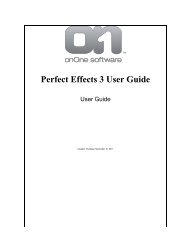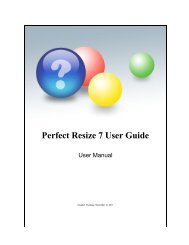Perfect Mask 5 User Guide - onOne Software
Perfect Mask 5 User Guide - onOne Software
Perfect Mask 5 User Guide - onOne Software
Create successful ePaper yourself
Turn your PDF publications into a flip-book with our unique Google optimized e-Paper software.
38 . Preferences & Settings<br />
1. Remember tool mode for each tool: When enabled, the tool mode<br />
(Paint-In, Paint-out, Auto) is remembered for each tool rather<br />
than a global basis.<br />
2. Segment Scaling: When <strong>Perfect</strong> <strong>Mask</strong> opens, it segments the<br />
image into many small similar colored irregular segments. The<br />
number of, and thus the precision of segments is determined on<br />
the number of processing cores and the segment scaling<br />
preference. The default setting, Smaller will be the fastest and<br />
will take about ten seconds to process. Selecting the Medium or<br />
Large option will take longer to load but will create smaller, more<br />
precise segments.<br />
See also<br />
Welcome<br />
Installation<br />
What is New <strong>Perfect</strong> <strong>Mask</strong><br />
Getting Started<br />
Using <strong>Perfect</strong> <strong>Mask</strong><br />
Menus<br />
<strong>Perfect</strong> <strong>Mask</strong> 5 <strong>User</strong> <strong>Guide</strong>