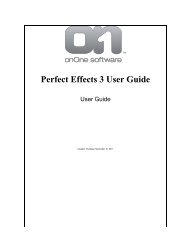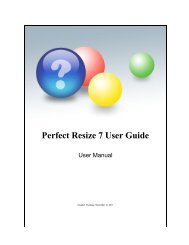Perfect Mask 5 User Guide - onOne Software
Perfect Mask 5 User Guide - onOne Software
Perfect Mask 5 User Guide - onOne Software
Create successful ePaper yourself
Turn your PDF publications into a flip-book with our unique Google optimized e-Paper software.
16 . Using <strong>Perfect</strong> <strong>Mask</strong><br />
4. Select the Erase Tool<br />
from the toolwell and<br />
loosely brush the areas<br />
you don't want. The<br />
brush strokes will<br />
automatically expand to<br />
similar colors.<br />
5. Next select the Keep<br />
Eye Dropper tool and<br />
select colors in the hair<br />
and body you want to<br />
keep. Focus on the<br />
edge colors.<br />
6. Repeat the process<br />
with the Drop Eye<br />
Dropper for the<br />
background colors.<br />
7. Select the Magic Brush<br />
tool. Set the mode to<br />
Auto, the transition to<br />
128 and the threshold<br />
to zero.<br />
8. Paint over the hair and<br />
border of the body.<br />
9. Use the regular <strong>Mask</strong>ing<br />
Brush to touch-up any<br />
mistakes.<br />
10. Press the Apply button.<br />
11. Save your results.<br />
Articles in this section<br />
Preparing Your Image<br />
Background Browser<br />
Understanding <strong>Mask</strong>s<br />
Viewing the <strong>Mask</strong><br />
Keep, Drop and Refine Brushes<br />
Magic Brush and Colors<br />
Regular <strong>Mask</strong>ing Brush<br />
Clean Up Tools<br />
Pen Tool<br />
Adjust <strong>Mask</strong> Pane<br />
Lightroom Use<br />
Aperture Use<br />
Home > Using <strong>Perfect</strong> <strong>Mask</strong> > Preparing Your Image<br />
Preparing Your Image<br />
To get the most out of <strong>Perfect</strong> <strong>Mask</strong> it is best to prepare your composite layers in advance. This means placing your new background as a layer under your<br />
subject (target) layer. This can be accomplished in Photoshop, <strong>Perfect</strong> Photo Suite or <strong>Perfect</strong> <strong>Mask</strong>. Below are instructions to get you started.<br />
Photoshop and Photoshop Elements<br />
<strong>Perfect</strong> <strong>Mask</strong> 5 <strong>User</strong> <strong>Guide</strong>