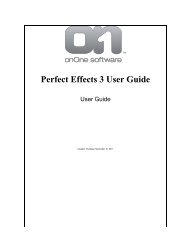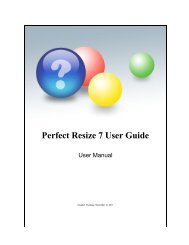Perfect Mask 5 User Guide - onOne Software
Perfect Mask 5 User Guide - onOne Software
Perfect Mask 5 User Guide - onOne Software
Create successful ePaper yourself
Turn your PDF publications into a flip-book with our unique Google optimized e-Paper software.
10 . Getting Started<br />
See also<br />
If you are using <strong>Perfect</strong> <strong>Mask</strong> as part of the <strong>Perfect</strong> Photo Suite, select<br />
<strong>Perfect</strong> Photo Suite instead, then select <strong>Perfect</strong> <strong>Mask</strong> from the module<br />
selector. Don't select multiple images unless you wish to merge them into a<br />
single layered file.<br />
You can also access <strong>Perfect</strong> <strong>Mask</strong> from the contextual menu by rightclicking<br />
(control-clicking) on an image and selecting Edit with > <strong>Perfect</strong><br />
<strong>Mask</strong>.<br />
Supported File Types<br />
<strong>User</strong> Interface<br />
Navigating the Preview<br />
Home > Getting Started > <strong>User</strong> Interface<br />
<strong>User</strong> Interface<br />
Click on any tool or control in the window below to learn its function (Adobe Flash Required)<br />
Layers Module<br />
Tip: If you work on a smaller display you can open the close the library with the Command-down arrow (Mac) or Control-down arrow(Win) short-cut.<br />
This gives the preview more room so you can use the <strong>Mask</strong>ing Brush.<br />
<strong>Perfect</strong> <strong>Mask</strong> 5 <strong>User</strong> <strong>Guide</strong>