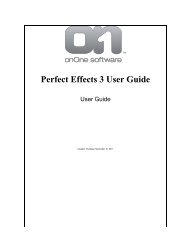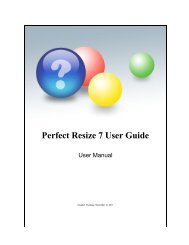Perfect Mask 5 User Guide - onOne Software
Perfect Mask 5 User Guide - onOne Software
Perfect Mask 5 User Guide - onOne Software
Create successful ePaper yourself
Turn your PDF publications into a flip-book with our unique Google optimized e-Paper software.
14 . Using <strong>Perfect</strong> <strong>Mask</strong><br />
Home > Using <strong>Perfect</strong> <strong>Mask</strong><br />
Using <strong>Perfect</strong> <strong>Mask</strong><br />
<strong>Perfect</strong> <strong>Mask</strong>'s new masking technology makes selecting subjects and isolating backgrounds surprisingly easy. With Automatic Background Removal, an initial<br />
mask is made on your image and can then be fine-tuned using the Erase and Refine Tools. With these new features, you can create high quality masks in just a<br />
few clicks. You'll be amazed at how well this works even when masking tough subjects like hair and glass on complex backgrounds.<br />
<strong>Perfect</strong> <strong>Mask</strong> provides several ways to work depending on your user level and the type of image. It works for beginners through advanced users. Below are<br />
example workflows for different user levels.<br />
Simple hard edged subject on a solid background<br />
Simple hard edged subjects on a solid backgrounds<br />
are very easy.<br />
1. Start by opening an image into <strong>Perfect</strong> <strong>Mask</strong>.<br />
2. Load a new background if desired and place<br />
it under the subject.<br />
3. Switch to the <strong>Mask</strong> module from the module<br />
selector.<br />
4. Press the Remove Background button in the<br />
Adjust <strong>Mask</strong> pane. It will detect solid color<br />
backgrounds and remove them<br />
automatically.<br />
5. Press Apply to return to the Layers module<br />
to save your changes.<br />
Variegated hard edge subjects with varying backgrounds<br />
A more common situation is a<br />
subject with a more intricate<br />
edge and an inconsistent<br />
background.<br />
1. Start by opening an<br />
image into <strong>Perfect</strong><br />
<strong>Mask</strong>.<br />
2. Add a new background<br />
and align it in the<br />
Layers module.<br />
3. Next select the <strong>Mask</strong><br />
module.<br />
<strong>Perfect</strong> <strong>Mask</strong> 5 <strong>User</strong> <strong>Guide</strong>