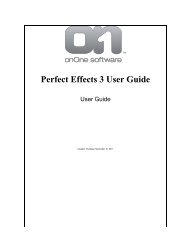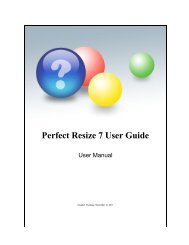Perfect Mask 5 User Guide - onOne Software
Perfect Mask 5 User Guide - onOne Software
Perfect Mask 5 User Guide - onOne Software
You also want an ePaper? Increase the reach of your titles
YUMPU automatically turns print PDFs into web optimized ePapers that Google loves.
26 . Using <strong>Perfect</strong> <strong>Mask</strong><br />
or press the "i" icon at the bottom of the<br />
toolwell. Below are descriptions of the<br />
controls in the Keep and Drop Brush<br />
Inspector.<br />
Brush Size: Adjusts the size of the<br />
brush. Use a large when for large areas<br />
and a smaller brush to get into the tight<br />
spots.<br />
Edge Refinement: Sets how thick of<br />
an edge is automatically refined. This<br />
smooths out segment artifacts and<br />
reduces color fringing. Generally a<br />
setting of 6-10 works well.<br />
Segment Size: Sets the size, or mass<br />
of the segments that are created. The<br />
default setting of eight works well for<br />
most images. You can see the segments<br />
using segment view. If your image has<br />
few colors and is creating too many<br />
segments will little difference, try a<br />
higher setting. If your image has lots of<br />
colors and gradations use a lower<br />
setting.<br />
Expand Tolerance: The expand<br />
tolerance controls how similar segments<br />
need to be before they are grouped<br />
together.<br />
Wacom Controls: If you are using a<br />
Wacom pressure sensitive tablet you<br />
can control the brush size with the<br />
pressure.<br />
Show <strong>Mask</strong>: Enables mask preview for<br />
the main preview pane.<br />
Auto Expand: When enabled,<br />
segments of similar color to those under<br />
the drop brush will be dropped as well.<br />
Use Dropper Colors: When enabled, if<br />
you have set dropper colors with the<br />
Keep and Drop Eyedroppers, those<br />
colors will be used as well, providing<br />
more accurate results.<br />
Remove Background: Attempts to<br />
find a solid color background and remove<br />
it automatically. If you press the button<br />
and nothing happens, your background<br />
is too varied to be removed<br />
automatically. You can increase the<br />
segment size and try again or use the<br />
Drop Brush.<br />
The Keep Brush is used to flip segments<br />
to keep that have been accidentally<br />
marked with the drop brush. You use it in<br />
the same fashion as the Drop Brush.<br />
Think of it as a selective undo for the<br />
Drop Brush.<br />
Refine Brush<br />
The Refine Brush is used to clean up the<br />
<strong>Perfect</strong> <strong>Mask</strong> 5 <strong>User</strong> <strong>Guide</strong>