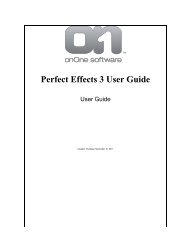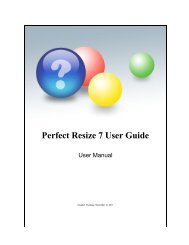Perfect Mask 5 User Guide - onOne Software
Perfect Mask 5 User Guide - onOne Software
Perfect Mask 5 User Guide - onOne Software
Create successful ePaper yourself
Turn your PDF publications into a flip-book with our unique Google optimized e-Paper software.
30 . Using <strong>Perfect</strong> <strong>Mask</strong><br />
You can control the size of the brush using the Brush Size<br />
Slider. You use a small brush at high magnification for<br />
precise work and and a large brush at fit to screen for<br />
general work. To the right you can see examples of brush<br />
strokes are varying sizes. You can control the size of the<br />
brush several ways:<br />
Use the Brush Size Slider<br />
Use the left and right bracket keys ( [ ] )<br />
Use your mouse scrollwheel (if your preferences<br />
are set to this)<br />
Use your Wacom pressure sensitive tablet<br />
Brush Feather<br />
You can control the amount of feathering or hardness of<br />
the brush using the Feather Slider. The feather has range<br />
from 1 to 100 percent. You use a small feather at high<br />
magnification for precise, hard-edged work and and a<br />
large, soft-edged brush at fit to screen for general work.<br />
You can visually see your feather by watching the outer<br />
concentric circle of the brush tool. To the right you can see<br />
examples of different feather options. You can control the<br />
size of the brush several ways:<br />
Use the Feather Slider<br />
Use the shift + left and right bracket keys ( [ ] )<br />
Brush Opacity<br />
You can control the opacity, or strength of the brush with<br />
the Opacity Slider. Think of the opacity as the shade of<br />
gray you are painting with. The opacity has a range from 1<br />
to 100 percent. You use a high opacity to paint quickly and<br />
hide large areas. You use a lower opacity for blending<br />
areas together or for subtle work. To the right you can see<br />
examples of different opacity options. You can control the<br />
size of the brush several ways:<br />
Use the Opacity Slider<br />
Use the option (Mac OSX) or alt (Windows) + 0-9<br />
keys<br />
Use your Wacom pressure sensitive tablet<br />
Tip: <strong>Perfect</strong> <strong>Mask</strong>'s <strong>Mask</strong>ing Brush behaves<br />
differently than the <strong>Mask</strong>ing Brush in other<br />
<strong>onOne</strong> products. It uses a constant opacity,<br />
rather than cumulative. That means if you are<br />
painting with 50% opacity and you brush over<br />
the same area twice, the opacity will remain at<br />
50%, rather than increasing to 75% like it<br />
would in other tools. This makes it easier to<br />
produce a consistent touch-up mask.<br />
<strong>Perfect</strong> <strong>Mask</strong> 5 <strong>User</strong> <strong>Guide</strong>