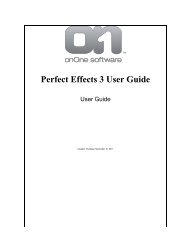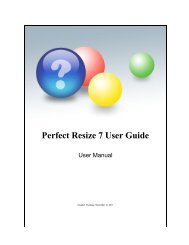Perfect Mask 5 User Guide - onOne Software
Perfect Mask 5 User Guide - onOne Software
Perfect Mask 5 User Guide - onOne Software
Create successful ePaper yourself
Turn your PDF publications into a flip-book with our unique Google optimized e-Paper software.
20 . Using <strong>Perfect</strong> <strong>Mask</strong><br />
5. Next, reduce the<br />
opacity of the upper<br />
layer to 50-70%. This<br />
makes it easier to see<br />
the subject and<br />
background at the same<br />
time.<br />
6. Select the background<br />
layer.<br />
7. Use the transform tool<br />
to size and position the<br />
background correctly<br />
with the subject layer.<br />
Keep in mind you can<br />
always adjust this later<br />
or change to a different<br />
background.<br />
8. Select the subject layer<br />
and return its opacity to<br />
100%. Now you are<br />
ready to start <strong>Perfect</strong><br />
<strong>Mask</strong>.<br />
See also<br />
Background Browser<br />
Understanding <strong>Mask</strong>s<br />
Viewing the <strong>Mask</strong><br />
Keep, Drop and Refine Brushes<br />
Magic Brush and Colors<br />
Regular <strong>Mask</strong>ing Brush<br />
Clean Up Tools<br />
Pen Tool<br />
Adjust <strong>Mask</strong> Pane<br />
Lightroom Use<br />
Aperture Use<br />
Home > Using <strong>Perfect</strong> <strong>Mask</strong> > Background Browser<br />
Background Browser<br />
Built-in to the Layers module, is a easy-to-use file browser. You can use it to browse folders just like browsing a web site. It also allows you to quickly browse<br />
the included background library.<br />
You can open multiple browser tabs, each tab browsing a different folder structure<br />
You can drill down into sub-folders by double-clicking<br />
You can move backwards and forwards using the backwards and forwards buttons or the breadcrumbs trail<br />
To open the Browser and browse a folder select Browser... from the File Menu<br />
If you had open browser folders the last time you used <strong>Perfect</strong> <strong>Mask</strong>, they will<br />
automatically appear in the browser when you start.<br />
You can create another browser tab by using the browse option a second time. You<br />
can create as many tabs as you want.<br />
You can open an image double-clicking on it. If you already have an image open,<br />
you have the option of adding the image as a layer or closing the current image<br />
and switching to the one you selected.<br />
If you have multiple images selected in the browser and you want to open them all,<br />
use the Open Selected from Browser option.<br />
To Browse the included Background Library select Browse Backgrounds from the File menu.<br />
<strong>Perfect</strong> <strong>Mask</strong> 5 <strong>User</strong> <strong>Guide</strong>