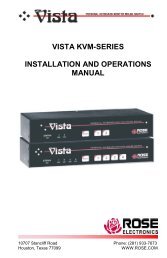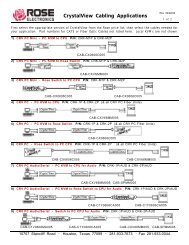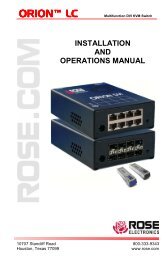Manual (PDF) - Rose Electronics
Manual (PDF) - Rose Electronics
Manual (PDF) - Rose Electronics
Create successful ePaper yourself
Turn your PDF publications into a flip-book with our unique Google optimized e-Paper software.
INSTALLATION<br />
Vista Remote 2 Installation<br />
Installing the Vista Remote 2 is a very easy process and should be performed by a designated<br />
administrator. The administrator will install, configure, and set-up user access profiles. A<br />
network administrator will need to assign an IP address to the unit (if needed) and set-up<br />
firewall and network access to the unit.<br />
The following installation procedure is a guide to properly install and configure the Vista<br />
Remote 2. The following items are needed to install the Vista Remote 2:<br />
1. A valid IP address to assign to the unit (if not using DHCP feature)<br />
2. VGA monitor<br />
3. PS/2 keyboard<br />
4. PS/2 mouse<br />
5. RJ45 network cable<br />
6. KVM Adapter cable (DB25M to PS/2F-PS/2F-HD15F)<br />
7. CPU Adapter cable(s) (DB25M to PS/2M-PS/2M-HD15M)<br />
Connecting the KVM station<br />
Connect the KVM stations PS/2 keyboard, video monitor and PS/2 mouse cables to the<br />
corresponding connectors on the KVM adapter cable as shown in Figure 2. The KVM station’s<br />
video monitor should be equal or better than any of the connected computers. Connect the<br />
DB25M end of the KVM cable to the KVM DB25F port on the rear panel of the Vista Remote 2<br />
unit.<br />
KVM Adapter Cable<br />
KVM Station<br />
Figure 2. Connecting a KVM<br />
6 Vista Remote 2 Installation and Operations <strong>Manual</strong>