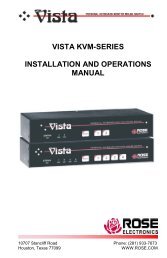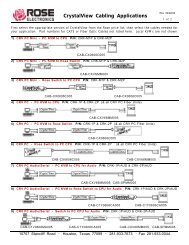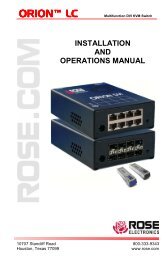Manual (PDF) - Rose Electronics
Manual (PDF) - Rose Electronics
Manual (PDF) - Rose Electronics
Create successful ePaper yourself
Turn your PDF publications into a flip-book with our unique Google optimized e-Paper software.
It is recommended that the naming and hot key assignments for each Host Configuration entry<br />
match the CPU port configuration of the Vista Remote 2.<br />
Entry #1 - Name and hot key defined to switch to CPU port #1, Entry #2 for CPU port #2, etc.<br />
Examples of Hot key sequences for switching to a given port are shown below.<br />
Name<br />
Enter the name that will be displayed in the viewer window when you click the Host button.<br />
Users<br />
Select the users that will be permitted to connect to this host. Either enter * to allow all users or<br />
a list of users separated by commas (e.g. sales, admin, eng, david). Names must be set-up on<br />
the user accounts menu and match these names.<br />
Hotkey / KVM Port<br />
Declare the hot key sequence, or Remote Port Direct address that will cause the KVM switch<br />
module to link with the required host system. Remote Port Direct addresses must be entered<br />
within square brackets. To set-up the hotkey values used to switch to a given CPU port, the<br />
following information is used to create the hot key sequence:<br />
+ means press down the key that follows<br />
– means release the key that follows<br />
+– means press down and release the key that follows<br />
To switch to CPU port #1, the Hotkey / KVM port sequence would be +-Ctrl+-1+-Enter, to<br />
switch to CPU port #8, the sequence would be +-Ctrl+-8+-Enter. A list of the valid hotkey<br />
codes are given in Appendix I.<br />
Logging and Status<br />
This screen provides various details about the user activity on the Vista Remote 2.<br />
Note: The log has a maximum capacity of 1000 event lines. After 1000 entries, the oldest<br />
entries are overwritten. If log data are important to your installation, ensure a regular backup<br />
procedure or use the Syslog Server IP Address option to send log information automatically to<br />
another system.<br />
22 Vista Remote 2 Installation and Operations <strong>Manual</strong>