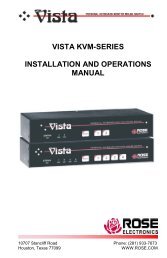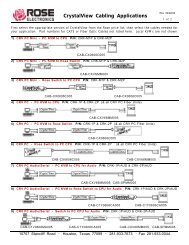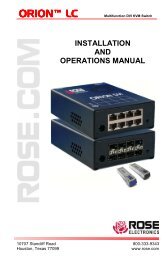Manual (PDF) - Rose Electronics
Manual (PDF) - Rose Electronics
Manual (PDF) - Rose Electronics
Create successful ePaper yourself
Turn your PDF publications into a flip-book with our unique Google optimized e-Paper software.
Configure appearance<br />
The “Configure appearance” menu allows you to change the foreground and background<br />
colors, position the computer name on the screen, change the name fadeout time, font, and set<br />
up a screen saver type.<br />
Use the up/down arrow keys to select (highlight) the selection to change. Once selected, press<br />
the space bar to cycle through the list of available options or press enter for that selection.<br />
Figure 19. Change appearance<br />
Appearance options:<br />
Foreground/Background color:<br />
Change the foreground and background colors of the computer label showing the selected<br />
computer. Solid colors are black, red, green, yellow, blue, magenta, cyan, and white. The<br />
transparent colors are: clear, red, green, yellow, blue, magenta, cyan, and white.<br />
To change the foreground or background color, first select (highlight) the option and press the<br />
space bar to cycle through the list of all the available colors. Stop when the desired color<br />
displays and hit .<br />
Name x or y position:<br />
This option allows you to position the computer name that is displayed on the KVM monitor<br />
when you switch to that computer. The label can be positioned anywhere on the screen and<br />
that position will be maintained even with different screen resolutions. To change the position,<br />
highlight the x or y position and press enter to clear the field. Enter the new x or y position and<br />
press . Valid x position values are 0 – 64, valid y position values are 0 – 99.<br />
26 Vista Remote 2 Installation and Operations <strong>Manual</strong>