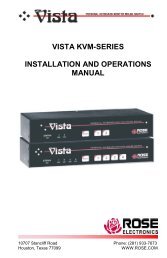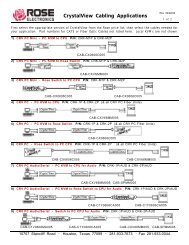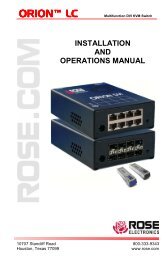Manual (PDF) - Rose Electronics
Manual (PDF) - Rose Electronics
Manual (PDF) - Rose Electronics
You also want an ePaper? Increase the reach of your titles
YUMPU automatically turns print PDFs into web optimized ePapers that Google loves.
Appendix E – VNC viewer window options<br />
Click the VNC icon in the top left corner of the viewer window (or press F8) to display the<br />
window options:<br />
Standard window control items<br />
Restore, Move, Size, Minimize, Maximize, and Close<br />
control the VNC window as per any other<br />
application.<br />
Full screen<br />
Expands the VNC viewer window to fill the whole<br />
screen with no visible window edges or toolbar.<br />
Press F8 to redisplay this menu.<br />
Single mouse mode (P)<br />
Used for fast network connections where a second,<br />
“predictor” cursor is not required.<br />
Ctrl, Alt, Send F8, Send Ctrl-Alt-Del<br />
Sends the selected key press(es) to the Vista<br />
Remote 2 and the host system. This is necessary<br />
because certain keys and key combinations are<br />
trapped by the VNC viewer.<br />
Refresh Screen<br />
Requests data from the server for a complete redraw<br />
of the screen image, not just the items that change.<br />
Virtual Media...<br />
This feature is not available for the Vista Remote 2<br />
unit<br />
New Connection...<br />
Displays the connection dialog so that you can log<br />
on to a different Vista Remote 2 unit or VNC server<br />
location.<br />
Options...<br />
Displays the full range of connection option<br />
Connection Info...<br />
Displays various connection and display details.<br />
About...<br />
Displays information about your VNC viewer.<br />
58 Vista Remote 2 Installation and Operations <strong>Manual</strong>