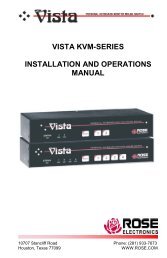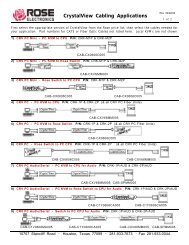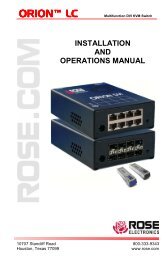Manual (PDF) - Rose Electronics
Manual (PDF) - Rose Electronics
Manual (PDF) - Rose Electronics
Create successful ePaper yourself
Turn your PDF publications into a flip-book with our unique Google optimized e-Paper software.
Viewer encryption settings<br />
The web browser viewers and VNC viewers offer four encryption settings:<br />
• Always on - This setting will ensure that the link is encrypted, regardless of Vista Remote<br />
2 encryption setting.<br />
• Let server choose - This setting will follow the configuration of the Vista Remote 2. If the<br />
Vista Remote 2 has ‘Always on’ or ‘Prefer on’ set, then the link will be encrypted. If the<br />
‘Prefer off’ setting is selected at the Vista Remote 2, then the link will not be encrypted.<br />
• Prefer off - This setting will configure an un-encrypted link if the Vista Remote 2 will allow<br />
it, otherwise it will be encrypted.<br />
• Prefer on - If the Vista Remote 2 allows it, this setting will configure an encrypted link,<br />
otherwise it will be un-encrypted.<br />
VNC Viewer Toolbar<br />
Figure 25 Error! Reference source not found.shows the VNC Viewer toolbar and an<br />
explanation of each toolbar tab. The VNC viewer uses a two mouse cursor technique to<br />
identify if you are working on the VNC Viewer or the remote PC’s desktop. The local cursor is<br />
the dot and the arrow cursor is the host computers desktop. When you move the cursor, the<br />
arrow cursor will follow the dot cursor. When you move the cursors off of the host computer’s<br />
desktop onto the remote computer’s desktop, a single arrow cursor will be present for local<br />
cursor activity.<br />
The first time you connect to the Vista Remote 2 or switch CPU ports the cursors may be out of<br />
sync. Click on the Calibration tab on the toolbar and calibrate the Video + Mouse. After the<br />
calibration is complete, the mouse cursors will follow each other over the viewer window.<br />
Figure 25. VNC Viewer Toolbar<br />
34 Vista Remote 2 Installation and Operations <strong>Manual</strong>