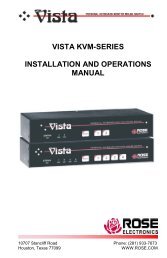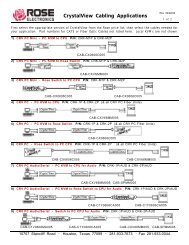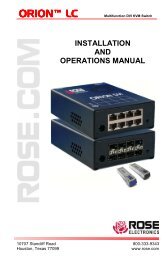Manual (PDF) - Rose Electronics
Manual (PDF) - Rose Electronics
Manual (PDF) - Rose Electronics
Create successful ePaper yourself
Turn your PDF publications into a flip-book with our unique Google optimized e-Paper software.
KVM Switch Module Configuration<br />
Connect to the unit directly from the local KVM station and logon. A computer must be<br />
connected to CPU port #1 and powered on. Using the local keyboard, press and release the<br />
left Ctrl key, then within 2 seconds press the F12 key. The press and release of the left Ctrl key<br />
notifies the KVM Switch module that the next command issued within 2 seconds is a command<br />
for the KVM Switch, not a connected computer. The F12 key will invoke the KVM switch<br />
modules OSD main menu shown below.<br />
The on-screen display (OSD) option is available for the all Vista Remote 2 models. You can<br />
use the OSD to configure the switch module, select a computer from a list, display what<br />
computer you are switched to and set up additional security options for the switches’<br />
configuration and for computer access.<br />
When entering information into the menu system, use only the numeric keys above the<br />
keyboard, the numeric keys and key on the keypad will not work.<br />
Figure 17. KVM Switch Module OSD<br />
Use the up / down arrow keys to select the item needed and press enter.<br />
That selection menu will display for inputs<br />
24 Vista Remote 2 Installation and Operations <strong>Manual</strong>