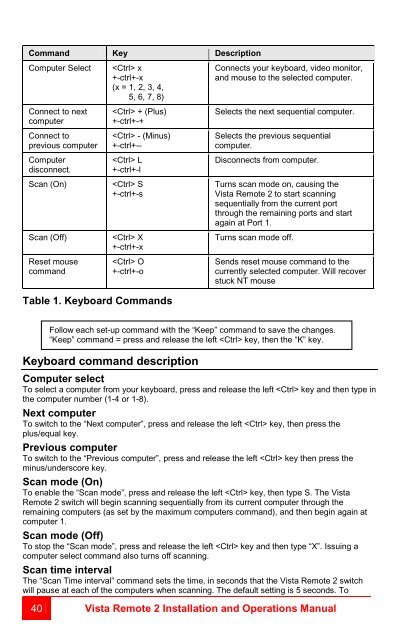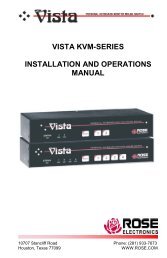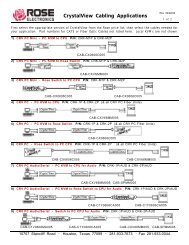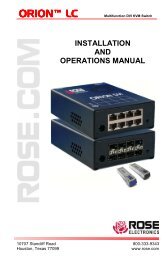Manual (PDF) - Rose Electronics
Manual (PDF) - Rose Electronics
Manual (PDF) - Rose Electronics
Create successful ePaper yourself
Turn your PDF publications into a flip-book with our unique Google optimized e-Paper software.
Command Key Description<br />
Computer Select<br />
Connect to next<br />
computer<br />
Connect to<br />
previous computer<br />
Computer<br />
disconnect.<br />
Scan (On)<br />
Scan (Off)<br />
Reset mouse<br />
command<br />
x<br />
+-ctrl+-x<br />
(x = 1, 2, 3, 4,<br />
5, 6, 7, 8)<br />
+ (Plus)<br />
+-ctrl+-+<br />
- (Minus)<br />
+-ctrl+--<br />
L<br />
+-ctrl+-l<br />
S<br />
+-ctrl+-s<br />
X<br />
+-ctrl+-x<br />
O<br />
+-ctrl+-o<br />
Table 1. Keyboard Commands<br />
Connects your keyboard, video monitor,<br />
and mouse to the selected computer.<br />
Selects the next sequential computer.<br />
Selects the previous sequential<br />
computer.<br />
Disconnects from computer.<br />
Turns scan mode on, causing the<br />
Vista Remote 2 to start scanning<br />
sequentially from the current port<br />
through the remaining ports and start<br />
again at Port 1.<br />
Turns scan mode off.<br />
Sends reset mouse command to the<br />
currently selected computer. Will recover<br />
stuck NT mouse<br />
Follow each set-up command with the “Keep” command to save the changes.<br />
“Keep” command = press and release the left key, then the “K” key.<br />
Keyboard command description<br />
Computer select<br />
To select a computer from your keyboard, press and release the left key and then type in<br />
the computer number (1-4 or 1-8).<br />
Next computer<br />
To switch to the “Next computer”, press and release the left key, then press the<br />
plus/equal key.<br />
Previous computer<br />
To switch to the “Previous computer”, press and release the left key then press the<br />
minus/underscore key.<br />
Scan mode (On)<br />
To enable the “Scan mode”, press and release the left key, then type S. The Vista<br />
Remote 2 switch will begin scanning sequentially from its current computer through the<br />
remaining computers (as set by the maximum computers command), and then begin again at<br />
computer 1.<br />
Scan mode (Off)<br />
To stop the “Scan mode”, press and release the left key and then type “X”. Issuing a<br />
computer select command also turns off scanning.<br />
Scan time interval<br />
The “Scan Time interval” command sets the time, in seconds that the Vista Remote 2 switch<br />
will pause at each of the computers when scanning. The default setting is 5 seconds. To<br />
40 Vista Remote 2 Installation and Operations <strong>Manual</strong>