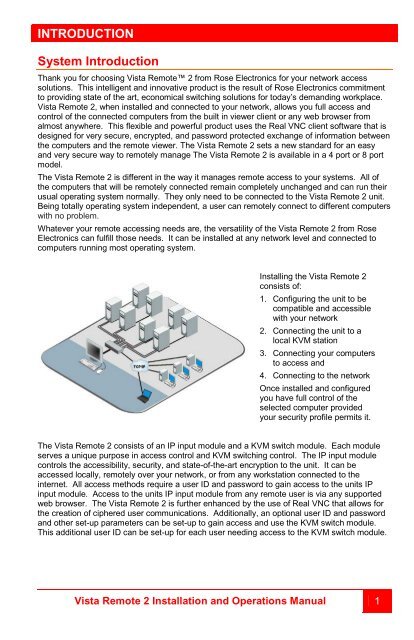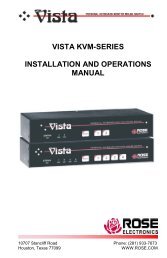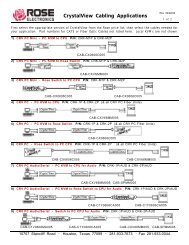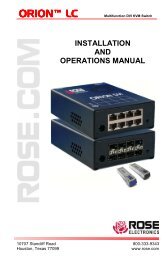Manual (PDF) - Rose Electronics
Manual (PDF) - Rose Electronics
Manual (PDF) - Rose Electronics
You also want an ePaper? Increase the reach of your titles
YUMPU automatically turns print PDFs into web optimized ePapers that Google loves.
INTRODUCTION<br />
System Introduction<br />
Thank you for choosing Vista Remote 2 from <strong>Rose</strong> <strong>Electronics</strong> for your network access<br />
solutions. This intelligent and innovative product is the result of <strong>Rose</strong> <strong>Electronics</strong> commitment<br />
to providing state of the art, economical switching solutions for today’s demanding workplace.<br />
Vista Remote 2, when installed and connected to your network, allows you full access and<br />
control of the connected computers from the built in viewer client or any web browser from<br />
almost anywhere. This flexible and powerful product uses the Real VNC client software that is<br />
designed for very secure, encrypted, and password protected exchange of information between<br />
the computers and the remote viewer. The Vista Remote 2 sets a new standard for an easy<br />
and very secure way to remotely manage The Vista Remote 2 is available in a 4 port or 8 port<br />
model.<br />
The Vista Remote 2 is different in the way it manages remote access to your systems. All of<br />
the computers that will be remotely connected remain completely unchanged and can run their<br />
usual operating system normally. They only need to be connected to the Vista Remote 2 unit.<br />
Being totally operating system independent, a user can remotely connect to different computers<br />
with no problem.<br />
Whatever your remote accessing needs are, the versatility of the Vista Remote 2 from <strong>Rose</strong><br />
<strong>Electronics</strong> can fulfill those needs. It can be installed at any network level and connected to<br />
computers running most operating system.<br />
Installing the Vista Remote 2<br />
consists of:<br />
1. Configuring the unit to be<br />
compatible and accessible<br />
with your network<br />
2. Connecting the unit to a<br />
local KVM station<br />
3. Connecting your computers<br />
to access and<br />
4. Connecting to the network<br />
Once installed and configured<br />
you have full control of the<br />
selected computer provided<br />
your security profile permits it.<br />
The Vista Remote 2 consists of an IP input module and a KVM switch module. Each module<br />
serves a unique purpose in access control and KVM switching control. The IP input module<br />
controls the accessibility, security, and state-of-the-art encryption to the unit. It can be<br />
accessed locally, remotely over your network, or from any workstation connected to the<br />
internet. All access methods require a user ID and password to gain access to the units IP<br />
input module. Access to the units IP input module from any remote user is via any supported<br />
web browser. The Vista Remote 2 is further enhanced by the use of Real VNC that allows for<br />
the creation of ciphered user communications. Additionally, an optional user ID and password<br />
and other set-up parameters can be set-up to gain access and use the KVM switch module.<br />
This additional user ID can be set-up for each user needing access to the KVM switch module.<br />
Vista Remote 2 Installation and Operations <strong>Manual</strong> 1