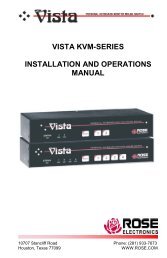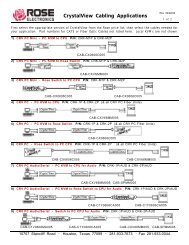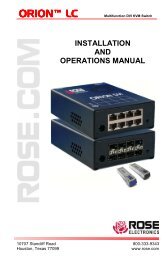Manual (PDF) - Rose Electronics
Manual (PDF) - Rose Electronics
Manual (PDF) - Rose Electronics
Create successful ePaper yourself
Turn your PDF publications into a flip-book with our unique Google optimized e-Paper software.
Video Settings<br />
This dialog provides access to all of the key video settings that determine image quality and link<br />
performance.<br />
Using automatic configurations<br />
• Every setting can be individually subjected to an automatic configuration (click the<br />
appropriate ‘Auto’ button) and most can also be manually adjusted.<br />
• Use the Calibrate All button to automatically determine the optimum settings for all items.<br />
Note: Before using the ‘Calibrate All’ option, if possible, remove on-screen display<br />
(OSD) elements generated by any connected KVM switches (such as a host<br />
name label or menu). These OSD elements use different video rates to those of<br />
the host system(s) and can affect the setting of the automatic threshold value.<br />
Vista remote-2 uses an improved calculation procedure to filter out the effect of<br />
these elements. However, best results are obtained when the screen contains<br />
only host system information.<br />
Note: To maximize performance, the threshold level is automatically increased by 50%<br />
when a slow link is detected.<br />
Note: If the Vista Remote-2 is used with one or more KVM switches, the threshold<br />
needs to be higher than 32 due to the significant amounts of ‘noise’ that these<br />
switches introduce. The Vista Remote-2 configuration should detect such noise<br />
and adjust the threshold accordingly.<br />
Setting the Threshold manually<br />
Occasionally it can be useful to manually adjust the Threshold setting, in order to achieve a<br />
setting that best suits your particular requirements.<br />
1 Use the ‘Calibrate All’ function to ensure that all other settings are optimized.<br />
2 Click the Threshold left arrow button to decrement the setting by one and observe the<br />
‘Display Activity’ indicator.<br />
3 Repeat step 2 until the Display Activity indicator suddenly rises to a much higher level (i.e.<br />
50%). This will mean that you have reached the noise boundary. At this point, increment<br />
the Threshold value by 2 or 3 points to achieve an optimum setting.<br />
Virtual Media<br />
The Remote Virtual Media feature is not implemented on this model<br />
Info<br />
When selected, this option displays an information dialog showing the current logged on users,<br />
the current host, its video mode and its mouse motion details.<br />
36 Vista Remote 2 Installation and Operations <strong>Manual</strong>