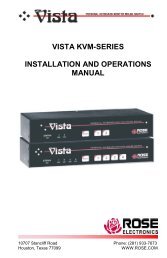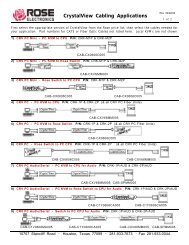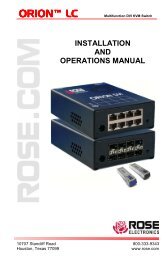Manual (PDF) - Rose Electronics
Manual (PDF) - Rose Electronics
Manual (PDF) - Rose Electronics
You also want an ePaper? Increase the reach of your titles
YUMPU automatically turns print PDFs into web optimized ePapers that Google loves.
NETWORK CONFIGURATION<br />
Configuring the Network<br />
Figure 7. Network Configuration<br />
MAC address<br />
Media Access Control Address – this is the unique and unchangeable code that was hard<br />
coded within your Vista Remote 2 unit when it was built. It consists of two 6-digit hexadecimal<br />
(base 16) numbers separated by colons. A section of the MAC address identifies the<br />
manufacturer, while the remainder is effectively the unique electronic serial number of your<br />
particular unit<br />
Use DHCP/IP address/Net Mask/Gateway/VNC port/HTTP Port<br />
1. You need to either set the DHCP option to ‘Yes’ or manually enter a valid IP address,<br />
Net mask and Gateway. If you set the option to use DHCP, remote users must be<br />
informed of the IP address assigned so they can remotely access the unit.<br />
2. Change the IP Address to the IP address assigned to the unit by your network<br />
administrator that is compatible with your network.<br />
3. Change the Net Mask and Gateway addresses if needed.<br />
4. The VNC and HTTP ports should remain set to 5900 and 80, respectively, unless they<br />
clash with an existing setup within the network.<br />
5. When all network information has been entered, click on “Next” to calculate a “Secure<br />
Key”.<br />
10 Vista Remote 2 Installation and Operations <strong>Manual</strong>