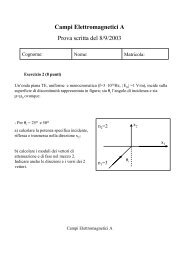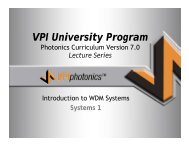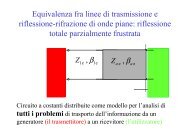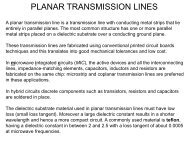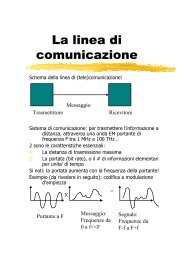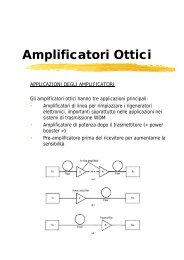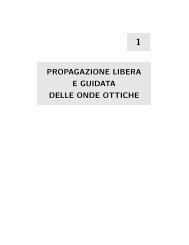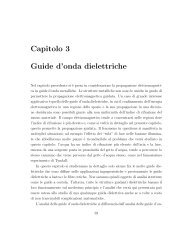Tutorial.pdf
Tutorial.pdf
Tutorial.pdf
You also want an ePaper? Increase the reach of your titles
YUMPU automatically turns print PDFs into web optimized ePapers that Google loves.
Visualizers and Data Monitors<br />
Figure 9 - Connecting visualizers<br />
When connecting a visualizer to a component output port, OptiSys_Design will first insert a<br />
default Data Monitor in the component output port, and then the visualizer will be connected.<br />
Visualizers are always connected to monitors; this is why you can have multiple visualizers<br />
attached to the same port, because actually they are attached to the same monitor. Data<br />
monitors are represented by a rectangle around the component output port.<br />
Electrical<br />
Signal<br />
Data<br />
Monitor<br />
Optical<br />
Signal<br />
Data<br />
Monitor<br />
Figure 10 - Monitors and Visualizers<br />
Visualizers post process the data saved by the data monitor, you can also insert a monitor to<br />
a port without connecting to a visualizer, and the monitor will always save the data after the<br />
simulation is finished. This means that if you insert a monitor in a port before the simulation<br />
starts, after the simulation has finished you can connect visualizer to this monitor without<br />
running the simulation again.<br />
• From the Layout tools toolbar select the Monitor Tool, the cursor will change to the<br />
Monitor mode,<br />
• Click in the output port of the CW Laser component.<br />
• Click on the Layout tool to disable the Monitor mode.<br />
7