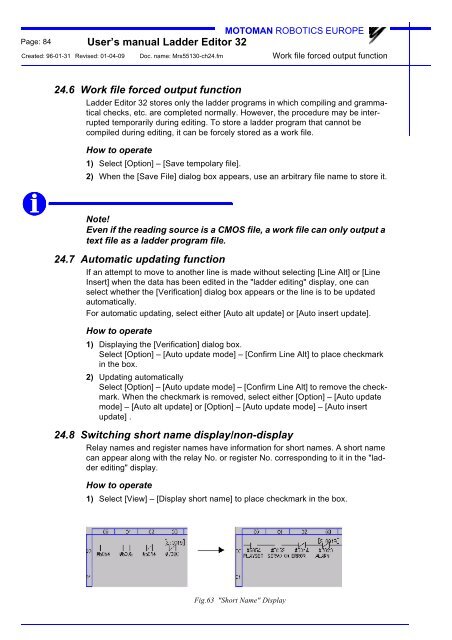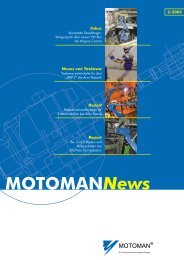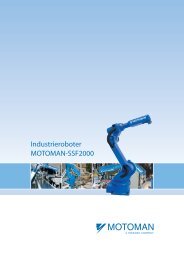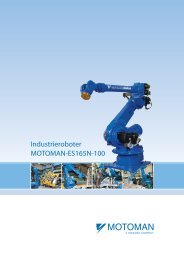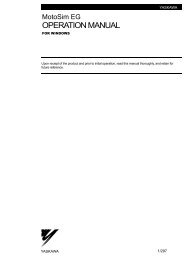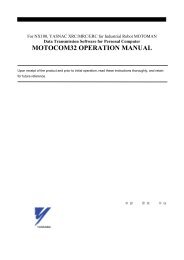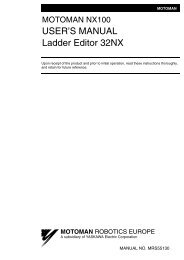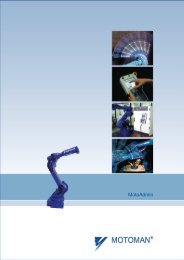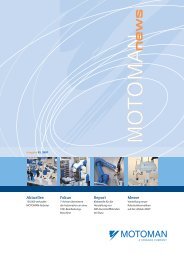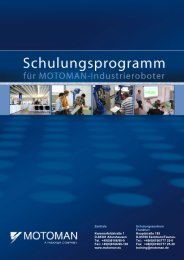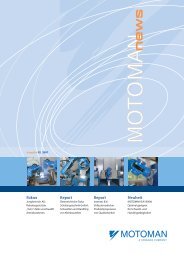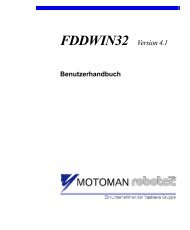USER'S MANUAL Ladder Editor 32 version 1.2 - Motoman
USER'S MANUAL Ladder Editor 32 version 1.2 - Motoman
USER'S MANUAL Ladder Editor 32 version 1.2 - Motoman
Create successful ePaper yourself
Turn your PDF publications into a flip-book with our unique Google optimized e-Paper software.
Page: 84<br />
MOTOMAN ROBOTICS EUROPE<br />
User’s manual <strong>Ladder</strong> <strong>Editor</strong> <strong>32</strong><br />
Created: 96-01-31 Revised: 01-04-09 Doc. name: Mrs55130-ch24.fm<br />
Work file forced output function<br />
24.6 Work file forced output function<br />
<strong>Ladder</strong> <strong>Editor</strong> <strong>32</strong> stores only the ladder programs in which compiling and grammatical<br />
checks, etc. are completed normally. However, the procedure may be interrupted<br />
temporarily during editing. To store a ladder program that cannot be<br />
compiled during editing, it can be forcely stored as a work file.<br />
How to operate<br />
1) Select [Option] – [Save tempolary file].<br />
2) When the [Save File] dialog box appears, use an arbitrary file name to store it.<br />
Note!<br />
Even if the reading source is a CMOS file, a work file can only output a<br />
text file as a ladder program file.<br />
24.7 Automatic updating function<br />
If an attempt to move to another line is made without selecting [Line Alt] or [Line<br />
Insert] when the data has been edited in the "ladder editing" display, one can<br />
select whether the [Verification] dialog box appears or the line is to be updated<br />
automatically.<br />
For automatic updating, select either [Auto alt update] or [Auto insert update].<br />
How to operate<br />
1) Displaying the [Verification] dialog box.<br />
Select [Option] – [Auto update mode] – [Confirm Line Alt] to place checkmark<br />
in the box.<br />
2) Updating automatically<br />
Select [Option] – [Auto update mode] – [Confirm Line Alt] to remove the checkmark.<br />
When the checkmark is removed, select either [Option] – [Auto update<br />
mode] – [Auto alt update] or [Option] – [Auto update mode] – [Auto insert<br />
update] .<br />
24.8 Switching short name display/non-display<br />
Relay names and register names have information for short names. A short name<br />
can appear along with the relay No. or register No. corresponding to it in the "ladder<br />
editing" display.<br />
How to operate<br />
1) Select [View] – [Display short name] to place checkmark in the box.<br />
Fig.63 "Short Name" Display