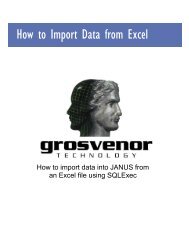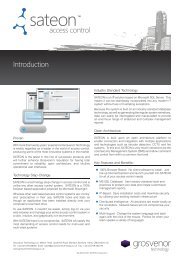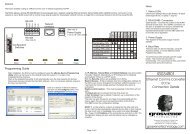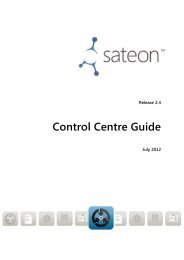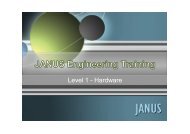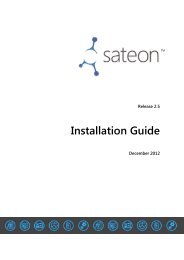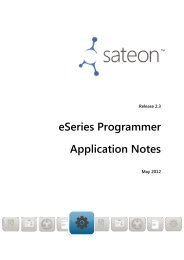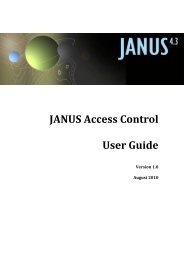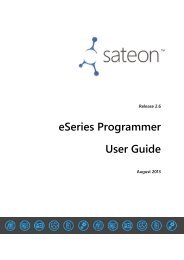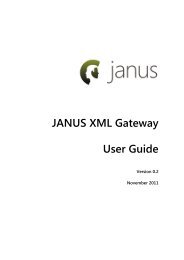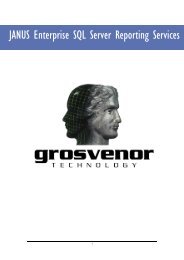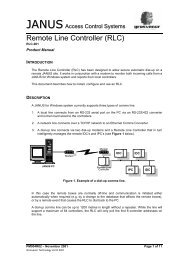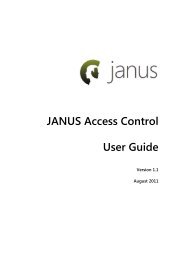ParSec Data Display & Entry Panel (DDE ... - How do I
ParSec Data Display & Entry Panel (DDE ... - How do I
ParSec Data Display & Entry Panel (DDE ... - How do I
Create successful ePaper yourself
Turn your PDF publications into a flip-book with our unique Google optimized e-Paper software.
5 Commissioning the System<br />
5.1 Power Up<br />
When power is initially applied to the <strong>DDE</strong> panel the display will read<br />
Configuration Reset<br />
If you now press the ACCEPT key, the <strong>DDE</strong> will display:-<br />
DD/MMM/YY HH/MM<br />
MONITORING<br />
Notes<br />
• If key 2 is depressed and held <strong>do</strong>wn before power is applied, the<br />
<strong>DDE</strong> will perform a self-test routine (see section 6.1).<br />
• If it is not practicable to switch off the mains power to perform the<br />
self test, you can press the <strong>DDE</strong> master reset button on the main<br />
processor PCB ref. S2.<br />
• If the configuration is detected as corrupt at power-on, a<br />
Configuration reset<br />
Message is displayed, the configuration is reset to system defaults, and<br />
the tag table is cleared (see section 5.2). No time-out applies to this<br />
message.<br />
5.2 Default SAT Pulse Count<br />
The default SAT pulse count (see System Options, Section 4.4.3) must<br />
be set before SAT's are acquired; if the setting is changed during<br />
normal use of the <strong>DDE</strong>, the change will only be applied to SAT's<br />
acquired after the change is made.<br />
Note that the pulse count settings for individual SAT's as described in<br />
section 4.4.2 will default to the global SAT pulse count<br />
<strong>DDE</strong> Installation & Operation Manual - Issue: 5 August 2000 - Page 33