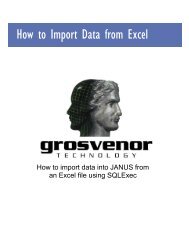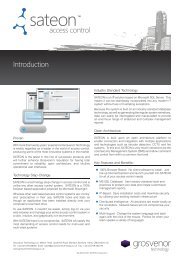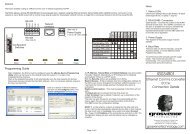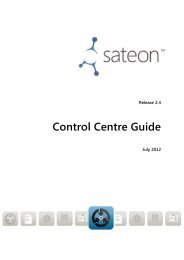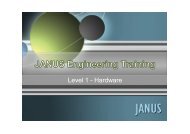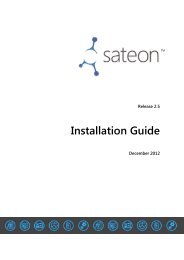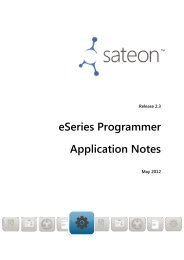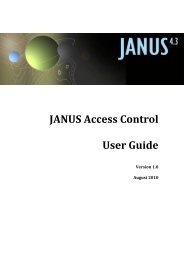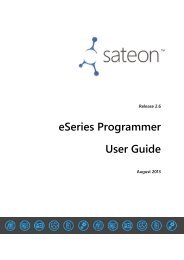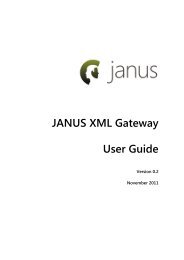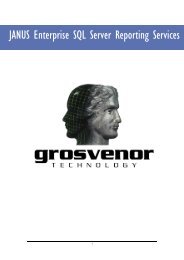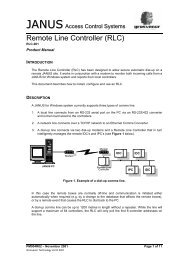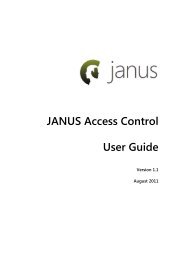ParSec Data Display & Entry Panel (DDE ... - How do I
ParSec Data Display & Entry Panel (DDE ... - How do I
ParSec Data Display & Entry Panel (DDE ... - How do I
You also want an ePaper? Increase the reach of your titles
YUMPU automatically turns print PDFs into web optimized ePapers that Google loves.
6 TROUBLESHOOTING<br />
6.1 System Self-test<br />
Operation<br />
• Turn off power to <strong>DDE</strong> for 20 seconds.<br />
• Loop RS-232 Tx & Rx on terminal block (Term 3 pins 1 & 2)*<br />
• Press and hold <strong>do</strong>wn key 2 whilst re-applying power.<br />
• <strong>DDE</strong> will perform self-test with numerous functions including a<br />
keypad test requiring operator interaction, a test of the LED's and<br />
sounder, real time clock, alarm relay and RS232 port. The operator<br />
will be prompted at each stage, normally by pressing the ACCEPT<br />
key.<br />
If the <strong>DDE</strong> is working correctly, the <strong>DDE</strong> will display.<br />
System OK<br />
*If it is not convenient to perform this step, the self-test may still<br />
be run, but the final test for the RS232 port will not be tested<br />
and you will see.<br />
System faulty<br />
• Should the system faulty display arise at any other point in the test,<br />
contact your supplier.<br />
6.2 Tags not being reported<br />
Checklist<br />
• Print tag table to check tag has been acquired<br />
• <strong>Display</strong> system status to check SAT's and PAT's are enabled, as<br />
required<br />
• Ensure tag was switched ON before being affixed to asset!<br />
• Wait at least 15 seconds before attempting to test the same Tag<br />
twice.<br />
<strong>DDE</strong> Installation & Operation Manual - Issue: 5 August 2000 - Page 37