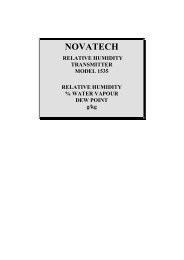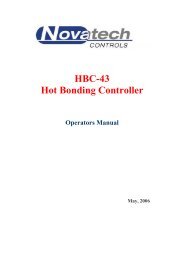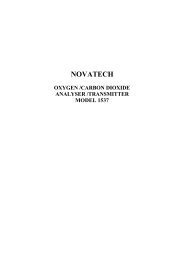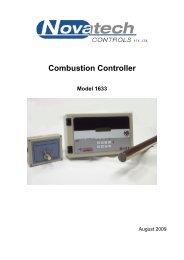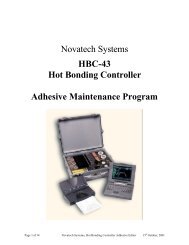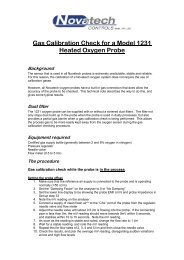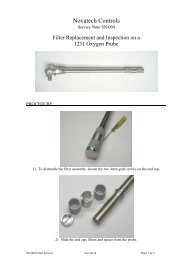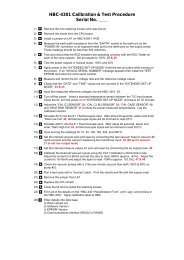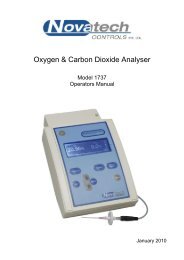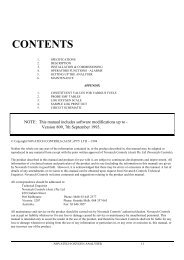HBC-4301 Operators Manual - Novatech Controls
HBC-4301 Operators Manual - Novatech Controls
HBC-4301 Operators Manual - Novatech Controls
Create successful ePaper yourself
Turn your PDF publications into a flip-book with our unique Google optimized e-Paper software.
When the layout is complete click the Update Configuration button to transfer the layout to<br />
the Thermocouple & Zones Parameters table. If further changes are required simply use<br />
the F3 (Repair Map) key from the Main Menu.<br />
5.1.2 Thermocouple Table<br />
(Control Functions Menu, Thermocouple & Zone Parameters)<br />
This screen can be used to configure the program to match the repair configuration. It can be<br />
created from the Repair Map. See chapter 5.1.1. The table changes will be save when<br />
exiting the screen. Selections are generally made by pressing the space bar.<br />
Features of the Thermocouple Table –<br />
The screen uses colour-coding to quickly identify the zones and the tasks. Task 1 is<br />
coloured pink and task 2 is coloured blue. Disabled thermocouples and zones are<br />
grey.<br />
To place a thermocouple in a zone toggle (using the space bar) the Zone cell in the<br />
appropriate thermocouple column and make sure that the zone selected for the<br />
thermocouple is in the correct task. A zone can be disabled from the task row in the<br />
Zone Configuration table.<br />
In addition to the thermocouple / zone configuration this screen allows the operator to<br />
select the highest / average temperature control, zones tied / follow mode etc.<br />
NOTE: Although this screen allows the operator to change the configuration of zones and<br />
thermocouples, a change in this screen will not update the Repair Map. It is better to make<br />
any changes from the Repair Map screen and then let the computer update the thermocouple<br />
table automatically.<br />
NOTE: After a temperature cycle has been started it is not possible to change the<br />
temperature / zone configuration except to change the:<br />
PID values<br />
Acceptance status of a thermocouple<br />
Remove a thermocouple<br />
Use the tab and the cursor keys to navigate around the screen, and the space bar to change a<br />
selection. The prompt line shows the available keys for each cell.<br />
Thermocouple Configuration<br />
The table shows the association of the tasks, zones and thermocouples. A thermocouple in<br />
the task can be enabled as an Acceptance thermocouple from the Accept row of the table.<br />
A thermocouple shown as None in the Zone row is enabled but will not be used for control of<br />
any zone. It can still be monitored or used as an Acceptance thermocouple.<br />
NOTE: Thermocouples 17 to 32 and zones 3 to 6 can only be used if a secondary control case<br />
is connected.<br />
5.1.3 Zone Configuration<br />
This table allows the operator to link the zones into a task and set the PID group. The actual<br />
PID numbers are set in the PID Parameters screen (Control Functions Menu, PID<br />
Parameters).<br />
The PID option is a convenient way to allow for different thicknesses of the structure being<br />
patched. There are three sets of PID values selected with the space bar. They can be<br />
individually set in the PID Parameters screen (Control Functions Menu, PID Parameters).<br />
Page 23