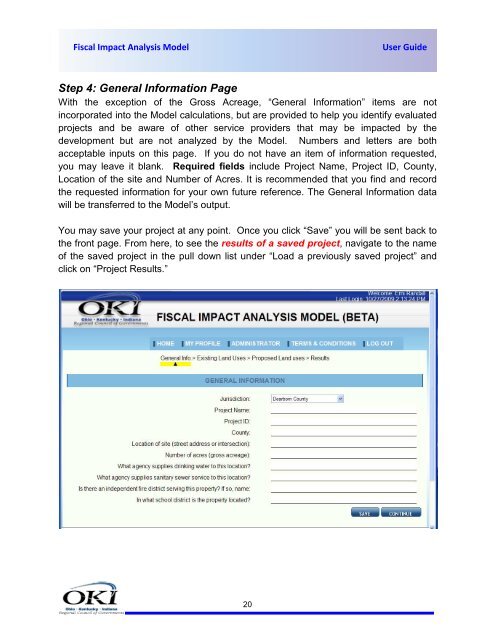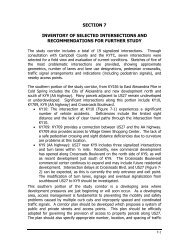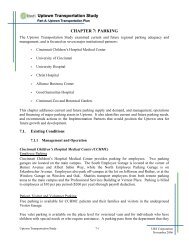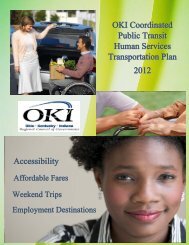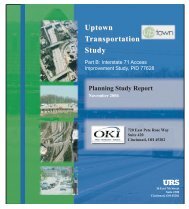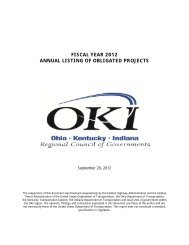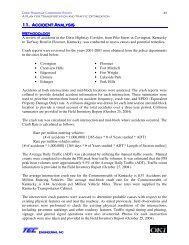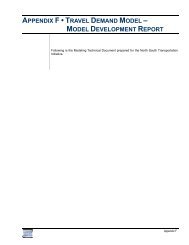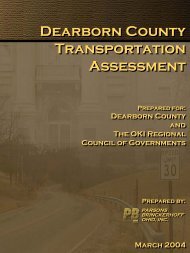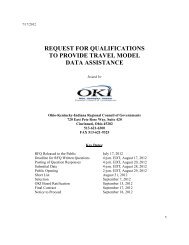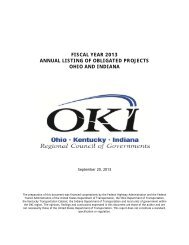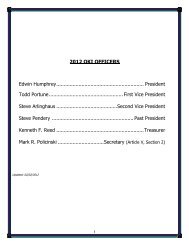FIAM USER GUIDE COVER II - Fiscal Impact Analysis Model - OKI
FIAM USER GUIDE COVER II - Fiscal Impact Analysis Model - OKI
FIAM USER GUIDE COVER II - Fiscal Impact Analysis Model - OKI
You also want an ePaper? Increase the reach of your titles
YUMPU automatically turns print PDFs into web optimized ePapers that Google loves.
<strong>Fiscal</strong> <strong>Impact</strong> <strong>Analysis</strong> <strong>Model</strong><br />
User Guide<br />
Step 4: General Information Page<br />
With the exception of the Gross Acreage, “General Information” items are not<br />
incorporated into the <strong>Model</strong> calculations, but are provided to help you identify evaluated<br />
projects and be aware of other service providers that may be impacted by the<br />
development but are not analyzed by the <strong>Model</strong>. Numbers and letters are both<br />
acceptable inputs on this page. If you do not have an item of information requested,<br />
you may leave it blank. Required fields include Project Name, Project ID, County,<br />
Location of the site and Number of Acres. It is recommended that you find and record<br />
the requested information for your own future reference. The General Information data<br />
will be transferred to the <strong>Model</strong>’s output.<br />
You may save your project at any point. Once you click “Save” you will be sent back to<br />
the front page. From here, to see the results of a saved project, navigate to the name<br />
of the saved project in the pull down list under “Load a previously saved project” and<br />
click on “Project Results.”<br />
20