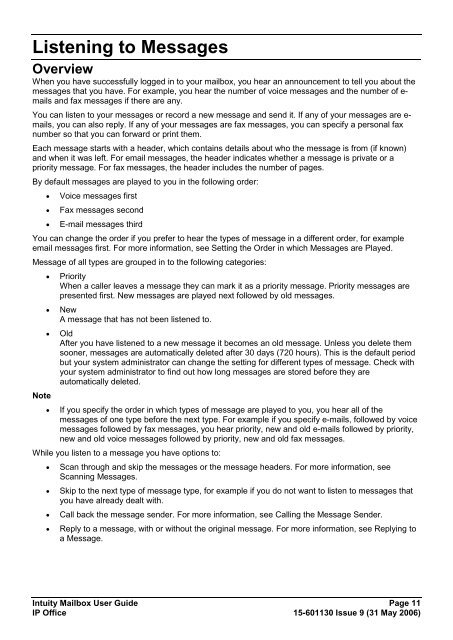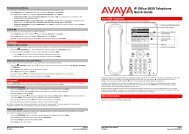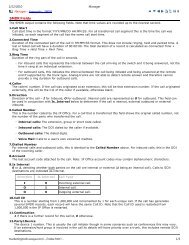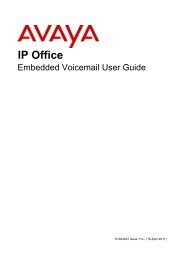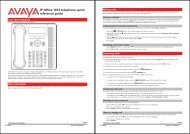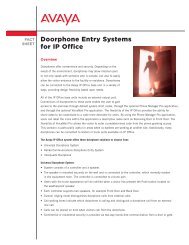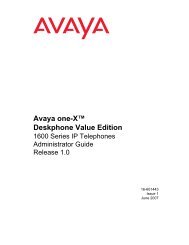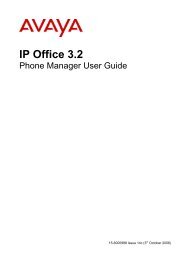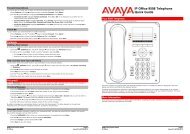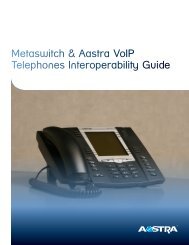(Voicemail Pro) User Guide - IP Office Info
(Voicemail Pro) User Guide - IP Office Info
(Voicemail Pro) User Guide - IP Office Info
Create successful ePaper yourself
Turn your PDF publications into a flip-book with our unique Google optimized e-Paper software.
Listening to Messages<br />
Overview<br />
When you have successfully logged in to your mailbox, you hear an announcement to tell you about the<br />
messages that you have. For example, you hear the number of voice messages and the number of e-<br />
mails and fax messages if there are any.<br />
You can listen to your messages or record a new message and send it. If any of your messages are e-<br />
mails, you can also reply. If any of your messages are fax messages, you can specify a personal fax<br />
number so that you can forward or print them.<br />
Each message starts with a header, which contains details about who the message is from (if known)<br />
and when it was left. For email messages, the header indicates whether a message is private or a<br />
priority message. For fax messages, the header includes the number of pages.<br />
By default messages are played to you in the following order:<br />
<br />
<br />
<br />
Voice messages first<br />
Fax messages second<br />
E-mail messages third<br />
You can change the order if you prefer to hear the types of message in a different order, for example<br />
email messages first. For more information, see Setting the Order in which Messages are Played.<br />
Message of all types are grouped in to the following categories:<br />
<br />
<br />
<br />
Note<br />
<br />
Priority<br />
When a caller leaves a message they can mark it as a priority message. Priority messages are<br />
presented first. New messages are played next followed by old messages.<br />
New<br />
A message that has not been listened to.<br />
Old<br />
After you have listened to a new message it becomes an old message. Unless you delete them<br />
sooner, messages are automatically deleted after 30 days (720 hours). This is the default period<br />
but your system administrator can change the setting for different types of message. Check with<br />
your system administrator to find out how long messages are stored before they are<br />
automatically deleted.<br />
If you specify the order in which types of message are played to you, you hear all of the<br />
messages of one type before the next type. For example if you specify e-mails, followed by voice<br />
messages followed by fax messages, you hear priority, new and old e-mails followed by priority,<br />
new and old voice messages followed by priority, new and old fax messages.<br />
While you listen to a message you have options to:<br />
<br />
<br />
<br />
<br />
Scan through and skip the messages or the message headers. For more information, see<br />
Scanning Messages.<br />
Skip to the next type of message type, for example if you do not want to listen to messages that<br />
you have already dealt with.<br />
Call back the message sender. For more information, see Calling the Message Sender.<br />
Reply to a message, with or without the original message. For more information, see Replying to<br />
a Message.<br />
Intuity Mailbox <strong>User</strong> <strong>Guide</strong> Page 11<br />
<strong>IP</strong> <strong>Office</strong> 15-601130 Issue 9 (31 May 2006)